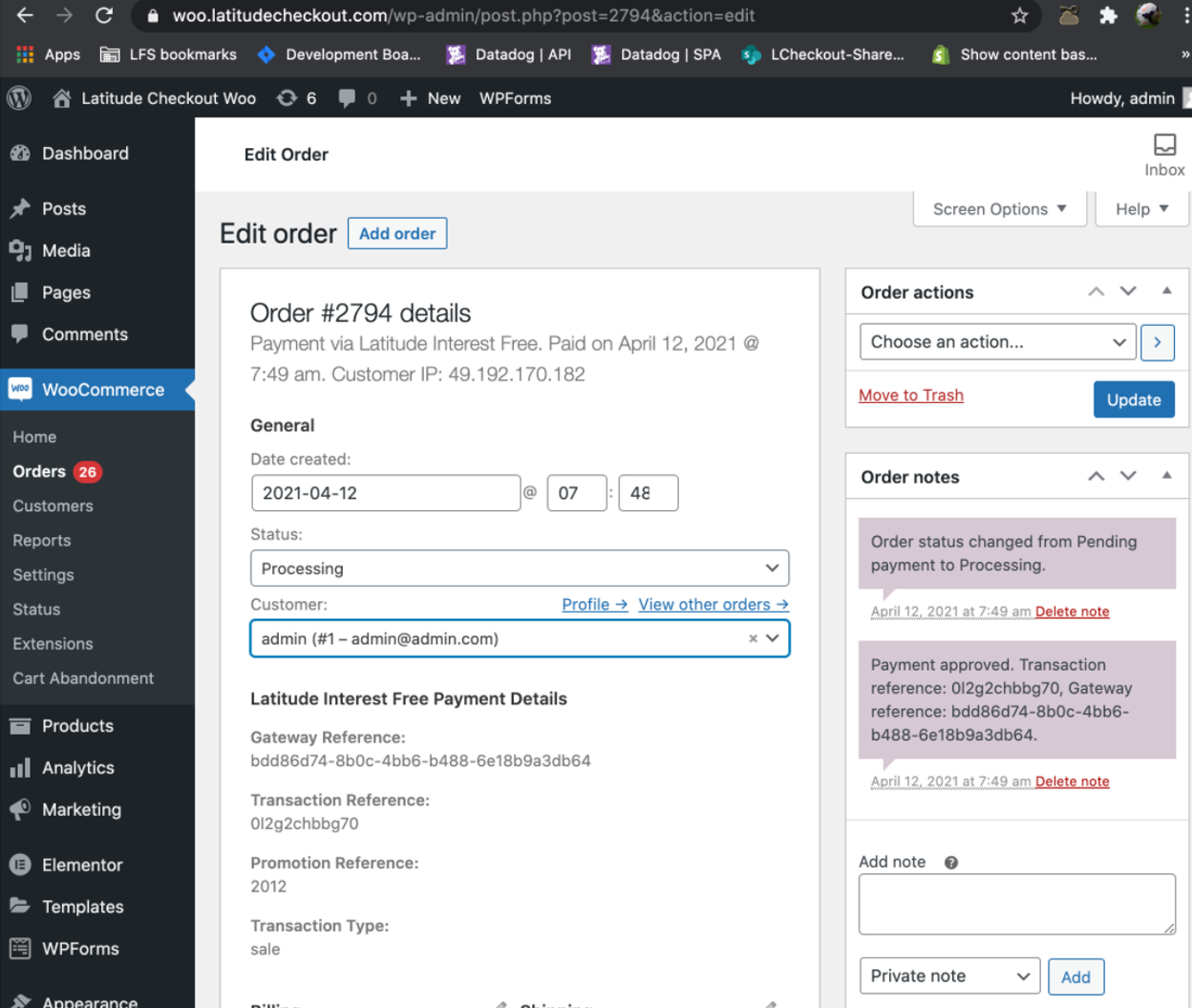WooCommerce
The integration of Interest Free shopping for WooCommerce utilises Wordpress plugins. Plugins are distributed via Wordpress Plugin Directory.
Setup Pre-requisite Requirements#
Merchants using WooCommerce will need credentials which are required for configuration:
| WooCommerce Merchant ID | Authorised WooCommerce Merchants are identified by Latitude using a unique Merchant Identifier. If you have not received your Merchant ID or Secret Key please contact your Latitude Financial Services representative. |
| Secret Key | Authorised WooCommerce Merchants are identified by Latitude using a unique password. If you have not received your Merchant ID or Secret Key please contact your Latitude Financial Services representative. |
Install and activate the WooCommerce plugin#
- Log in to Wordpress as Administrator
- Navigate to Plugins > Add New
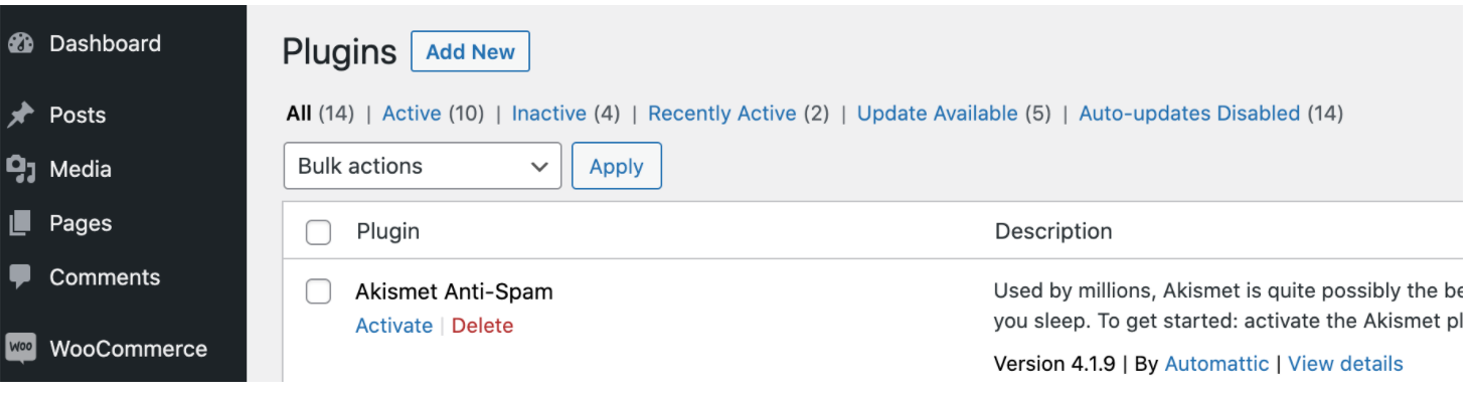
- On the Add Plugins page, enter Latitude Interest Free to search for the plugin

- Search result will display the Latitude Interest Free for WooCommerce Plugin. Click the Install Now button
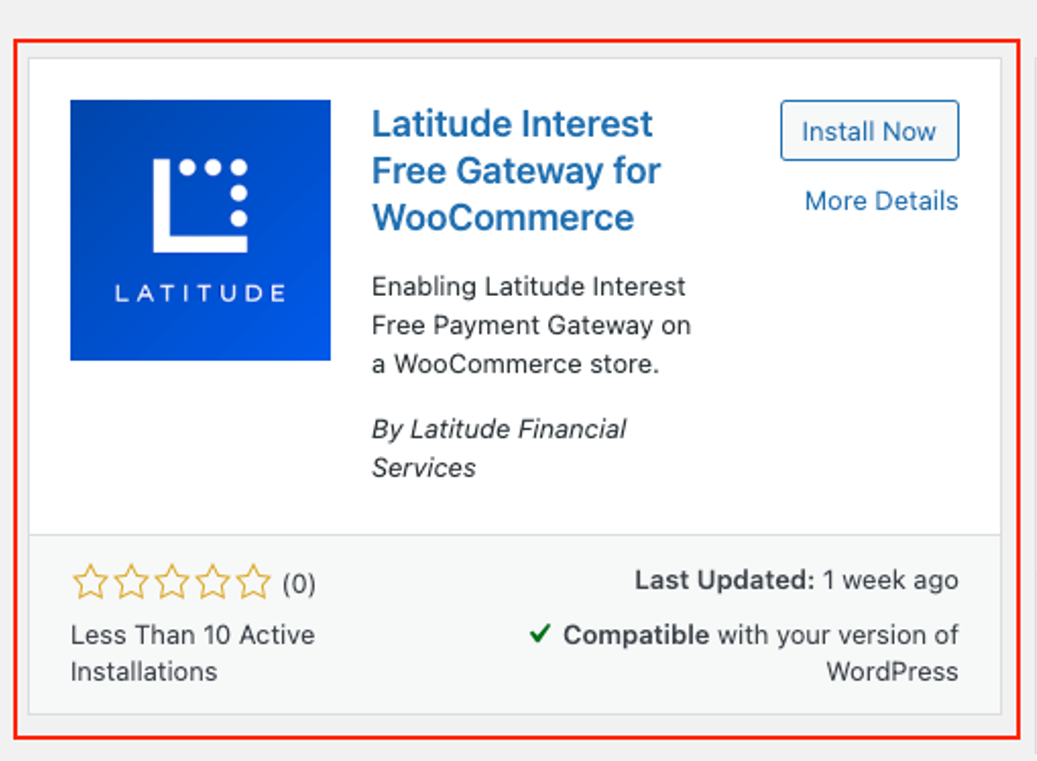
- After the plugin is installed, click the Activate button
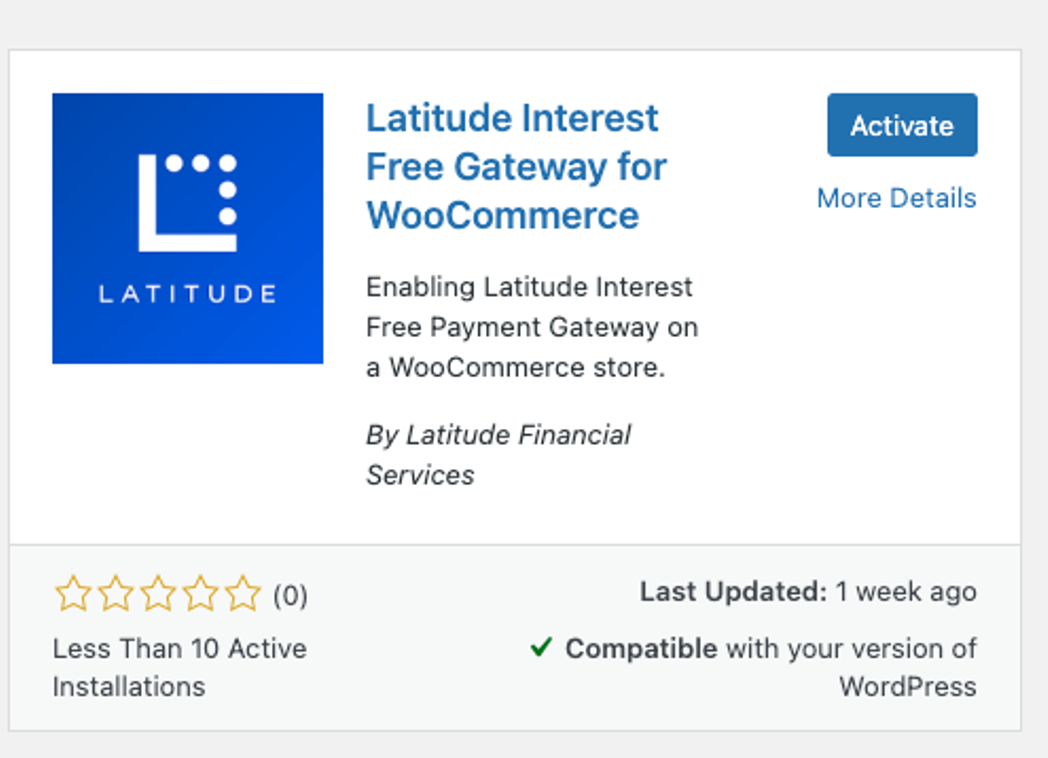
- Scroll down the list of plugin and search for Latitude Interest Free Gateway for WooCommerce is correctly installed

- From the same admin portal, click on WooCommerce->Settings->Payments->Latitude Interest Free to browse to the configuration page. Enter Merchant credentials and save the configuration
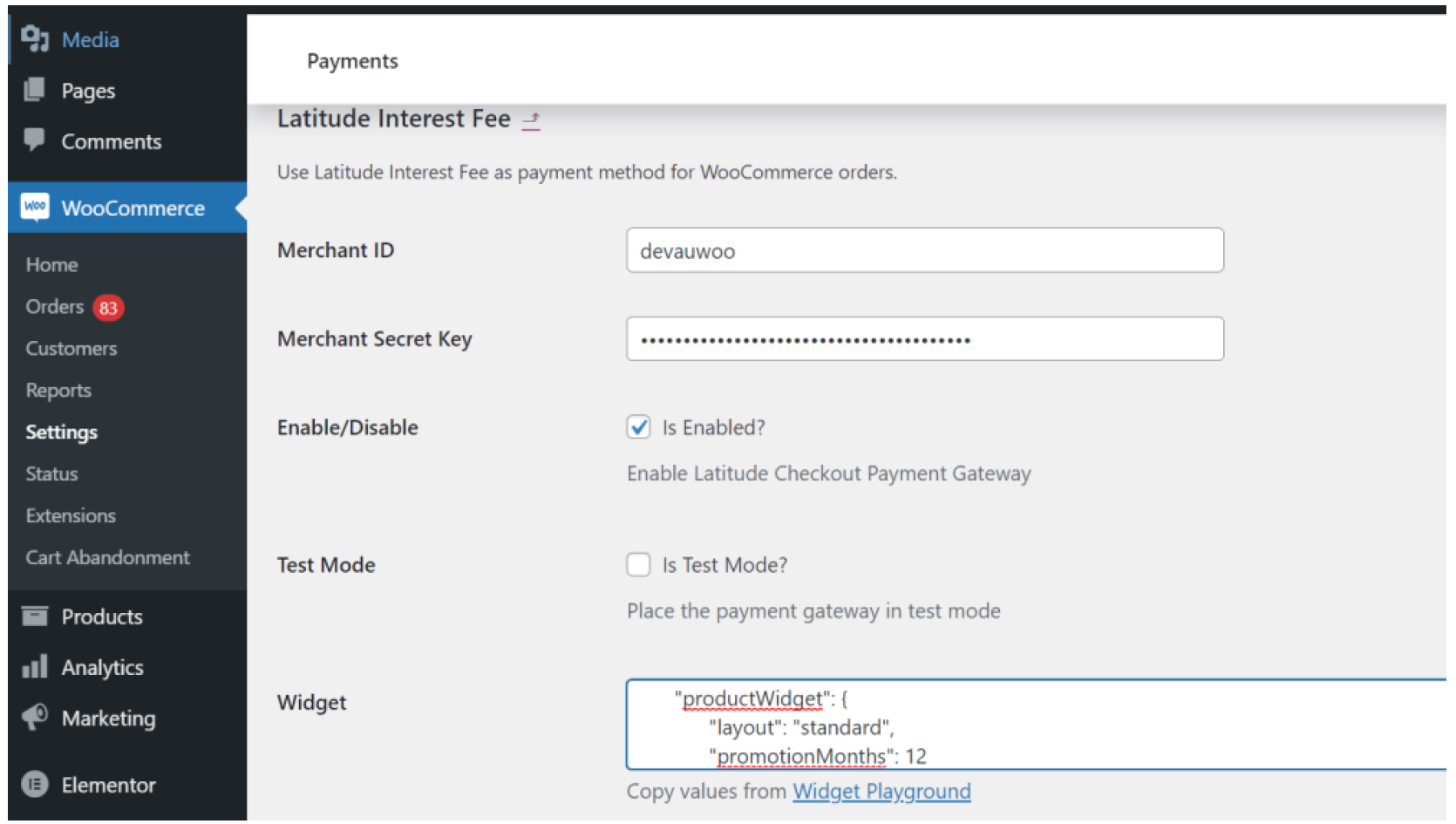
- Other configuration include:
| Settings | Description |
| Enable/Disable | Activates the gateway on the store |
| Test Mode | For Development/Sandbox/Test, use the TEST credentials and set Test Mode YES (check box is ticked). For Production, use the PRODUCTION credentials and set Test Mode NO (check box is not ticked) |
Widget Configuration#
- Change widget configuration to match your store theme. This setting expects a valid JSON which can be generated using the Widget Playground to sample the layout options.
Example of widget configuration:
- The Latitude interest free setup for the Woo store is complete.
The Customer’s Experience#
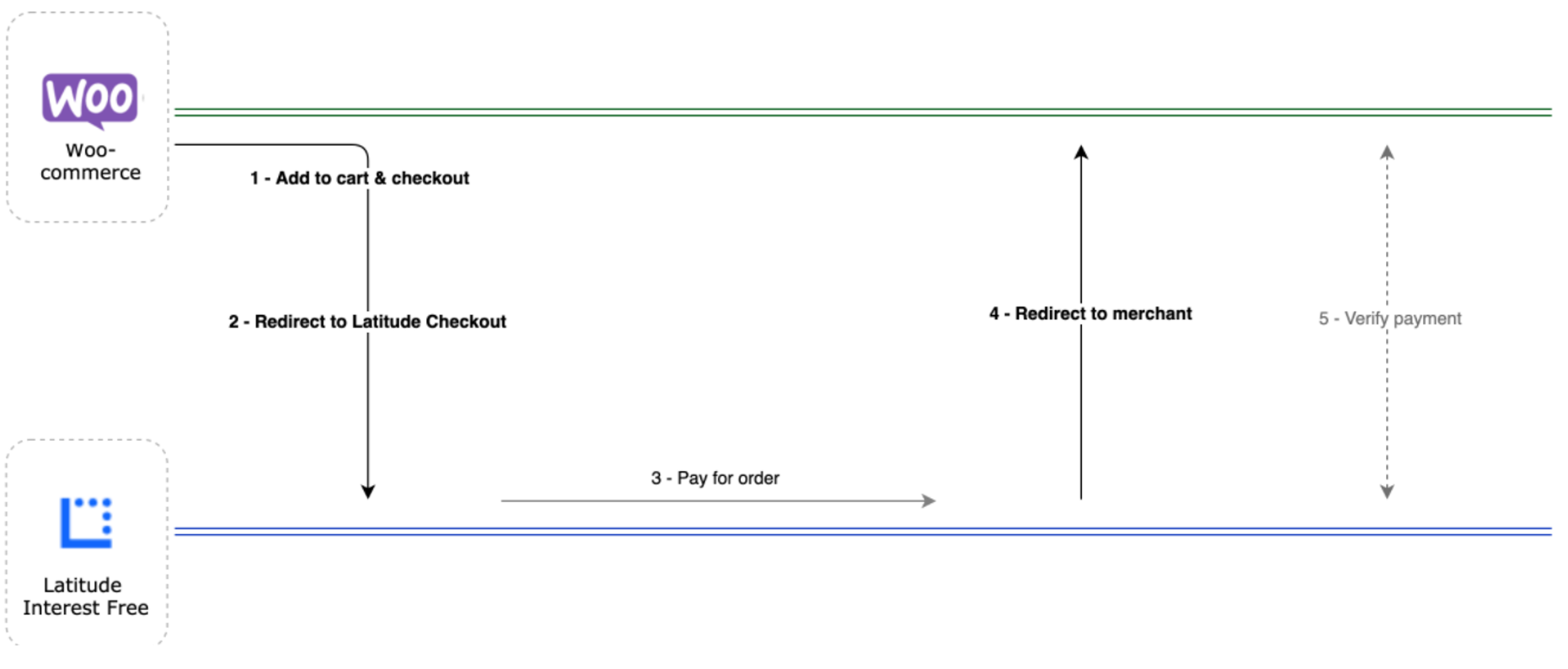
- Customer views listing on merchant’s website, add item(s) to the cart and proceeds to checkout page. On checkout page, selects Latitude Interest Free and clicks on “Choose a Plan”
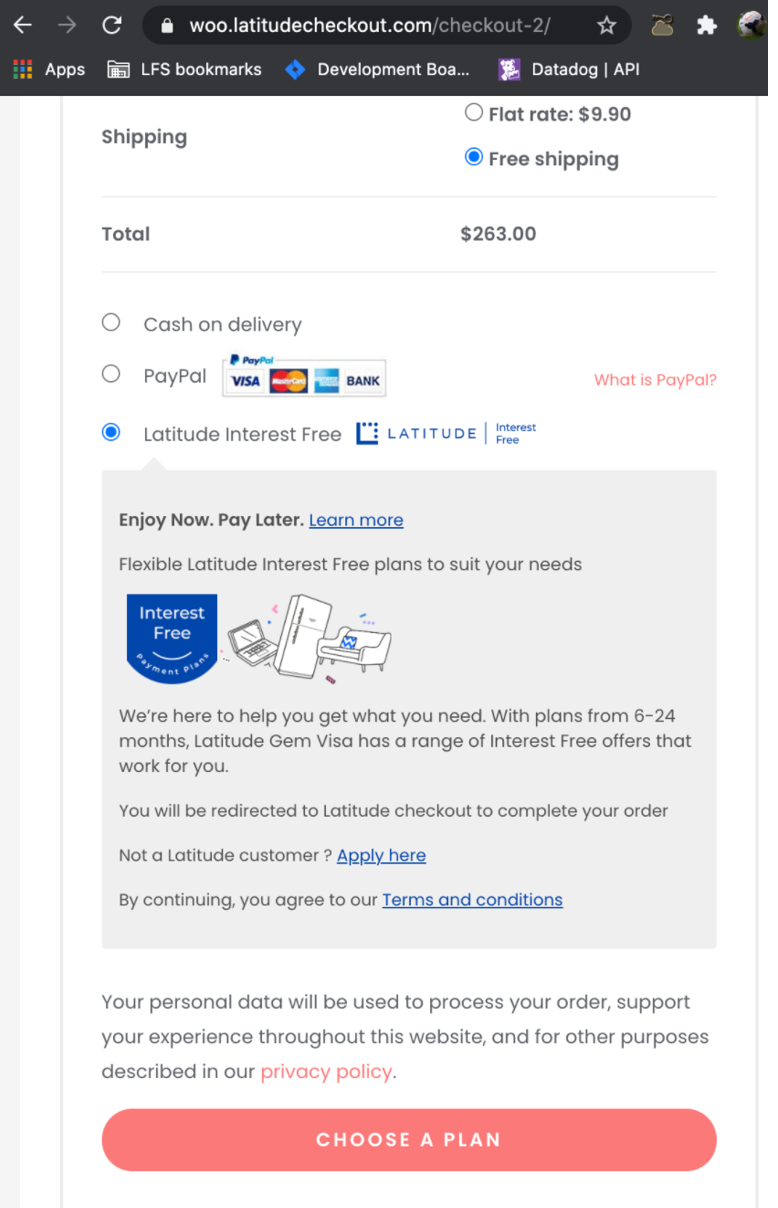
The Customer is redirected to the Latitude Checkout (the plugin initiates a request by sending a POST request to Latitude)
Latitude Checkout shows promotions and loads payment page. Customer then selects promotion (eg. 6 months or 12 months) and enters card details
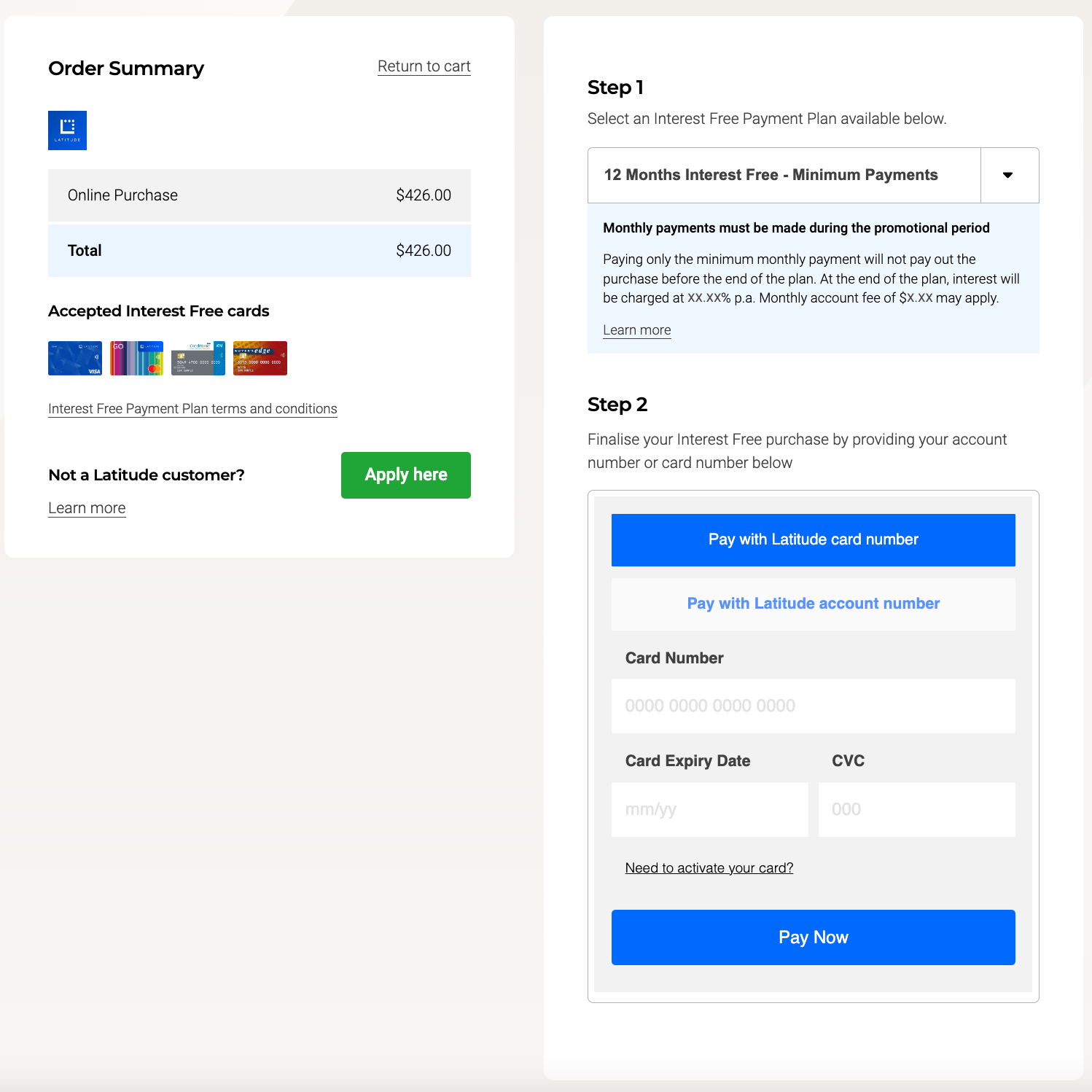
Latitude Checkout processes payment and redirects Customer back to Merchant
Plugin verifies payment response and shows the order confirmation for approved payments (approved payments will have information which can be used for processing refunds via Merchant Portal if required).
For failed payments, feedback is shown to customers which allows them to either retry the Interest Free payment or choose another payment method.