Shopify - Enable Marketing Widget
Enable Widget Settings#
NOTE: We recommend using our defined standard settings ../below or advanced config settings to make sure that any changes we push are automatically reflected on your widgets. Shops with custom themes are advised to follow steps under the Advanced Widget Settings.
Standard widget settings#
Latitude Promotions app gives you access to easily enable marketing widgets on your product pages with the following steps:
Navigate to Shopify Admin portal, open Apps, and select Latitude Promotion app (if not yet on this screen)
Set the right configuration for the widgets
| Parameter | Options | Description |
| Layout | standard/inversed/logo only/disabled | layout of the widget which will also be reflected on the preview on top |
| Default promotion | 12 Months Interest Free - Equal Payments/ 12 Months Interest Free - Minimum Payments | list of available promotions (Note: choose "Equal Payments" (for AU) or "Equal Instalments" (for NZ) plan to use the price per month breakdown widget.(Please discuss with your RM to check if you are eligible to use Price per Month breakdown widget) |
| Minimum Amount for widget to show Note: Expand Advanced Config to view this field | any amount equal or greater than 0.5 | Note: this field is only shown when you select an Equal Monthly/Equal Instalment plan. |
Note: The preview section on top will show how the widget will display on your product pages based on your selection (Default value is Disabled)
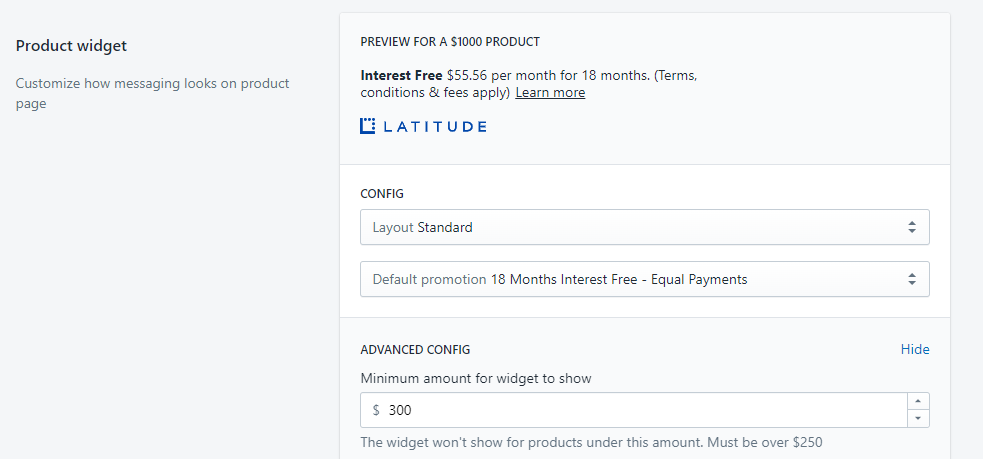
Click Save
You should be able to view widget on your product pages
Advanced widget settings#
NOTE: Only use this option when you want to control placement of widgets on your Product pages instead of default placements.
Navigate to Shopify Admin portal
Go to Online Store > Themes > Actions > Edit code > Sections > product-template.liquid (or product.liquid)
NOTE: Some merchants may have paid themes (Shopify subscriptions) and therefore will need to identify the correct template to insert the product widget snippet
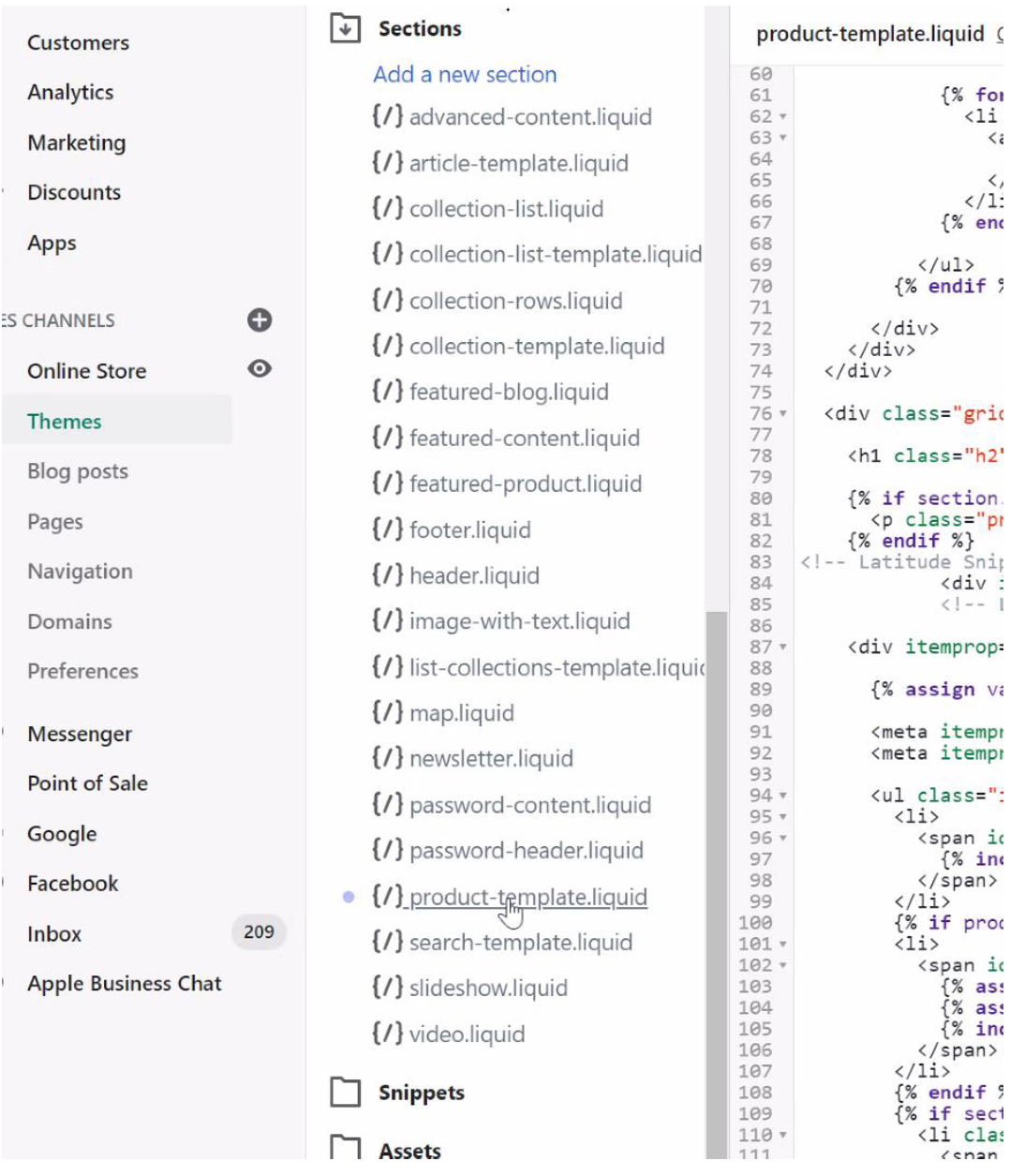
- Add the following code on your product-template.liquid (or product.liquid or other template as required for paid themes) where you want to place the widget and click on Save
- Go to Shopify Admin > Apps > Latitude Promotions > Advanced Config and provide the containerID
- Check that the required configurations have been set
a. Layout – "Standard", "Logo Only", "Inversed" or "Disabled" b. Default Promotion – select from applicable list of promotions Note: choose "Equal Payments" (for AU) or "Equal Instalments" (for NZ) plan to use the price per month breakdown widget(Please discuss with your RM to be eligible to use Price per Month breakdown widget) c. Expand Advanced Config to enter the minimum amount for the Price per Month widget to show (must be equal or grater than 0.5) Note: this field is only shown when you select an Equal Monthly/Equal Instalment plan
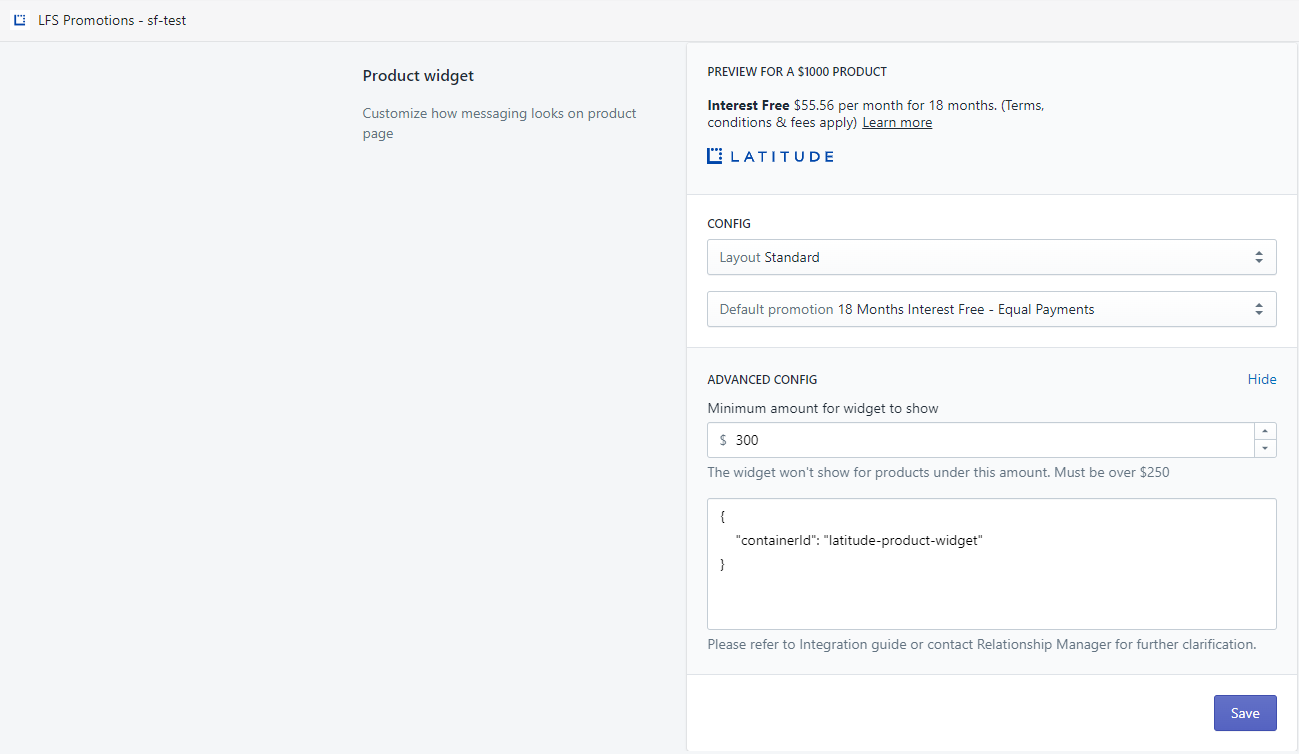
Click Save
You should be able to view widget on your product pages
