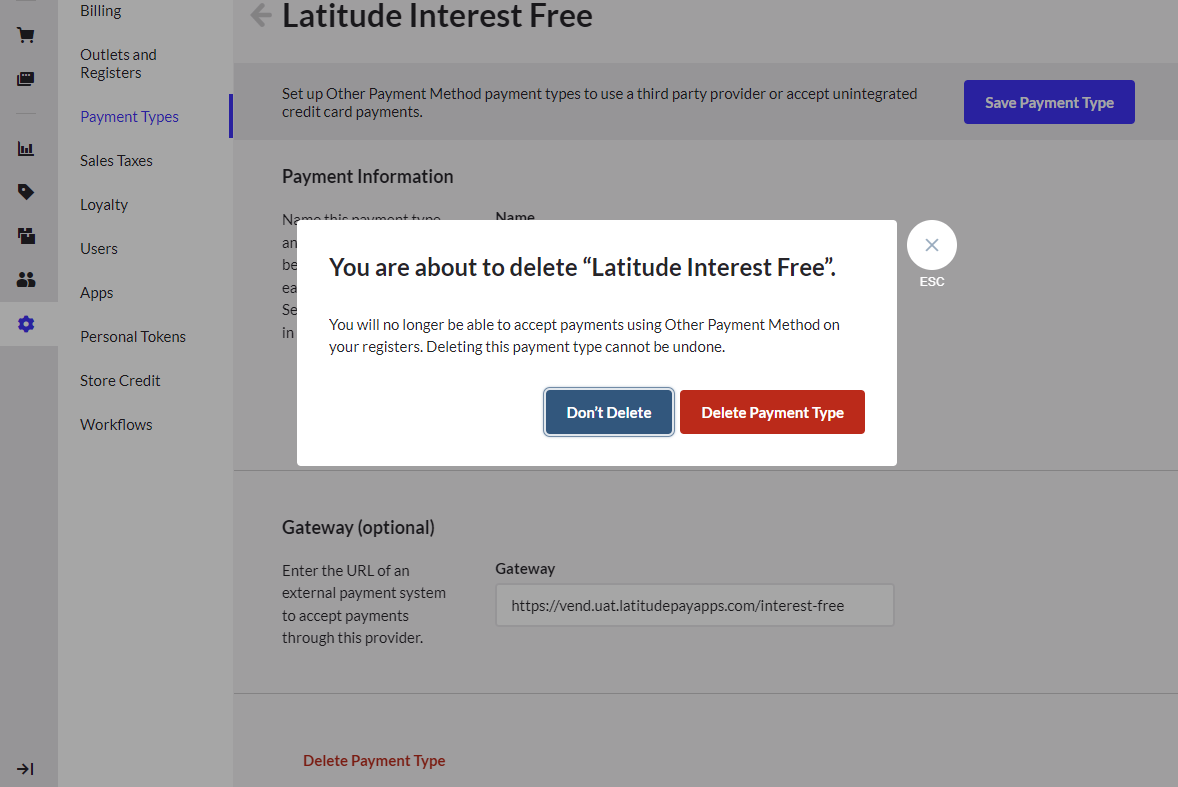Vend POS
Scope#
Vend cloud-based point of sale can now accept Latitude/Gem interest free payments and refunds:
- for Merchants who are from Australia and New Zealand
- for Merchants who are Instant Settlement
- Deferred Settlement Merchants cannot use Vend POS for interest free payments as the capture process/flow is not supported by the Vend platform.
Note: For Settlement Method definitions, please refer to Terminology.
Setup Pre-requisite Requirements#
For Merchants to accept interest free payments, Merchants will need to have:
a. an active Vend Store with a minimum setup of 1 Outlet, 1 Register and 1 Product
b. an Admin User Role/Access to make configuration changes to the Vend Store
In addition, Merchants will be provided with the following credentials, which are required for configuration:
| Merchant ID | Authorised Merchants are identified by Latitude using a unique Merchant Identifier. If you have not received your Merchant ID or Secret Key please contact your Latitude Financial Services representative. |
| Secret Key | Authorised Merchants are identified by Latitude using a unique password. If you have not received your Merchant ID or Secret Key please contact your Latitude Financial Services representative. |
| Store Merchant ID | The store-level merchant ID used for settlement. If your store Merchant ID is not known, please contact your Latitude Financial Services representative. |
Setup and Configuration#
Add a Payment Type#
Login to your Vend store using an Admin account/role
Select Setup > Payment Types > Add Payment Type
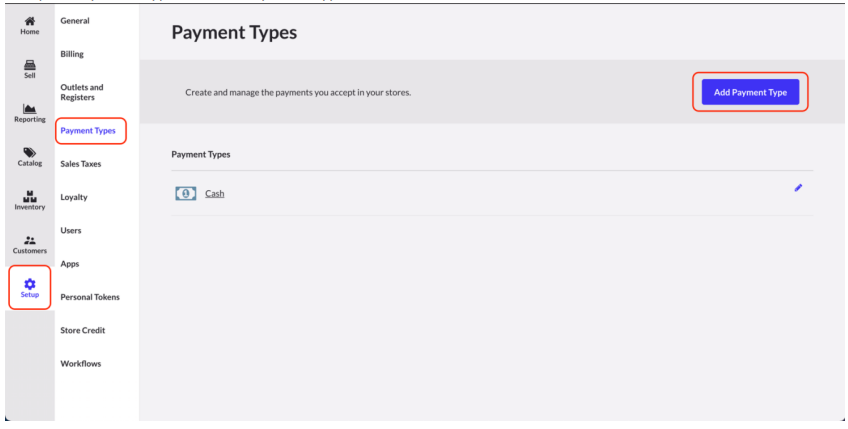
- From the Add New Payment Type popup, select Other Payment Method
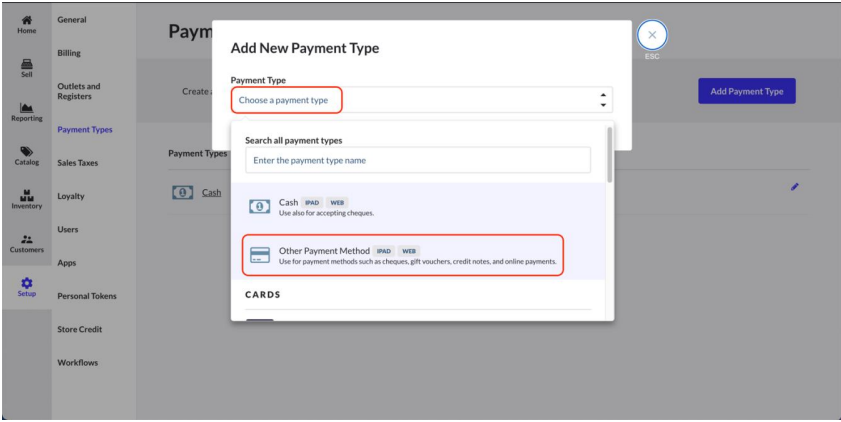
- Setup the store with:
a. Name: (free text field)
for AU stores, use Latitude Interest Free
for NZ stores, use Gem Interest Free
b. Outlets: (select Outlets that will offer Interest Free)
c. Gateway:
for Production, use https://vend.latitudepayapps.com/interest-free
for Test/Sandbox, use https://vend.uat.latitudepayapps.com/interest-free
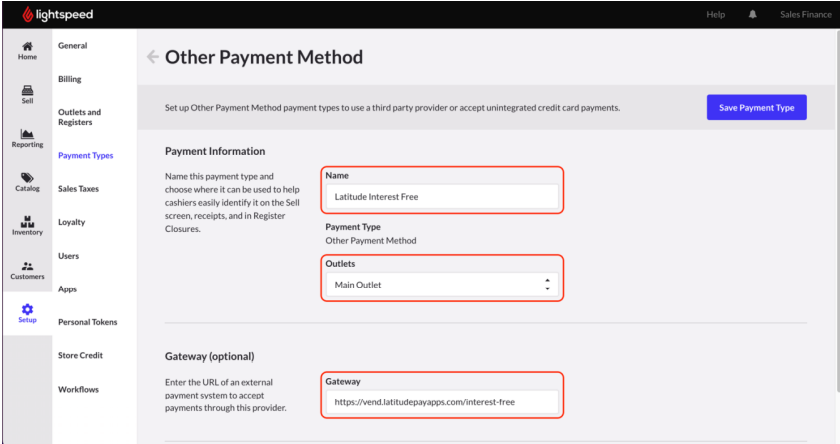
- Click on the Save Payment Type
Pair Vend Register#
Each Vend Register must be paired with Latitude Credentials before it can start offering Interest Free
You need to perform a dummy transaction from each Vend Register by selecting Latitude (or Gem) Interest Free as a payment method
Navigate to Vend Sell Screen to create a Sale as per normal
Select any product and click Pay
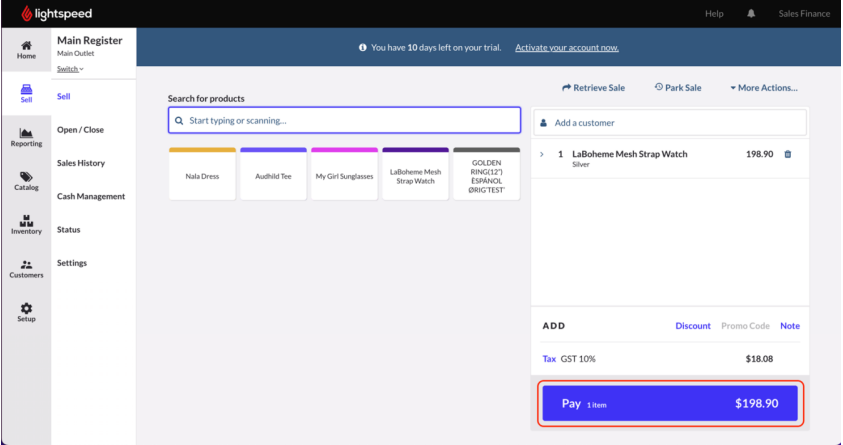
- If AU, select Latitude Interest Free or if NZ, select Gem Interest Free
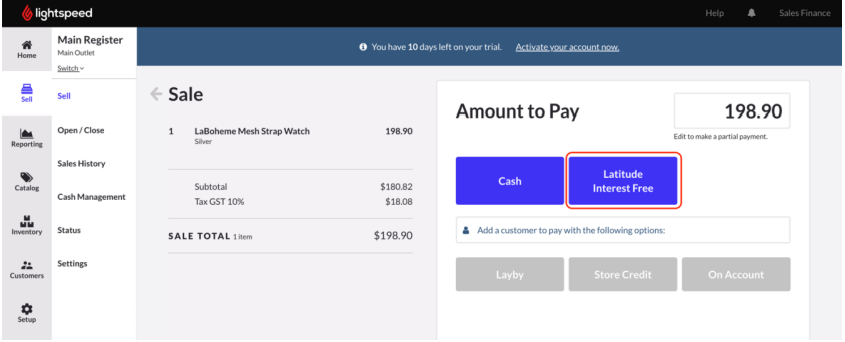
- Enter the Latitude Credentials
Note: the Terminal ID is the Merchant's identifier for this Register (maximum 8 characters).
The Merchant ID, Merchant Secret, and Store MID is a one-time setup, if this is required to be updated/changed (eg. setup was incorrect or human error), please contact your Latitude Financial Services Representative to change any credentials that have already been paired with the Vend Register.
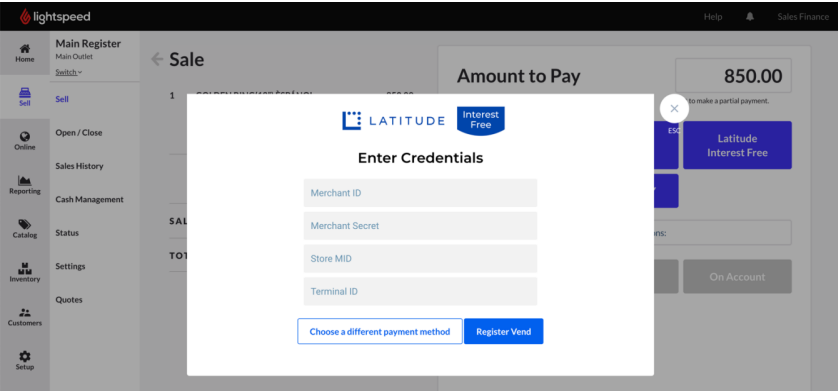
Click Register Vend to pair the Vend Register
Upon successful registration, you will see “Registration successful” message
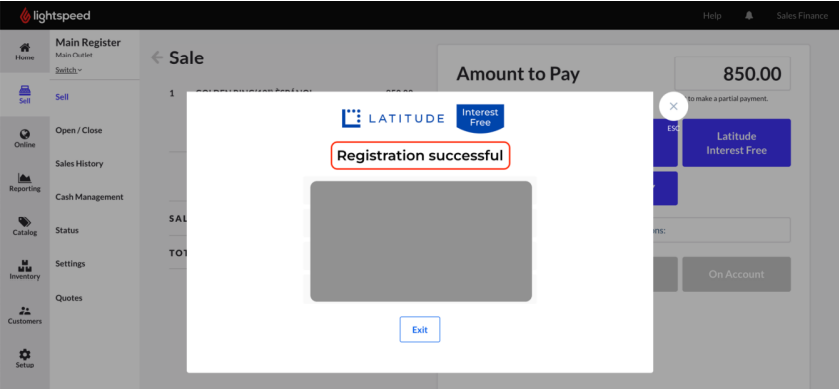
Click Exit to complete registration
Congratulations, you have successfully paired this Vend Register with Latitude (or Gem) Interest Free!
Repeat this pairing process for other Vend Registers
If you have hundreds of Vend Registers, please email Sales Finance Onboarding team (SalesFinanceOnboarding@latitudefinancial.com) to assist with bulk pairing
Processing a Sale/Purchase#
Important Notes:
There is a minimum transaction amount (per your contract with Latitude)
There can only be ONE Latitude/Gem Interest Free transaction for every Vend Sale
* Split payment is allowed but Latitude/Gem Interest Free must be the final payment method to complete the Sale.
These conditions are automatically enforced, therefore if a Sale cannot proceed, it could be due to one of the above.
Navigate to Vend Sell Screen to create a Sale
Select product(s) and click Pay
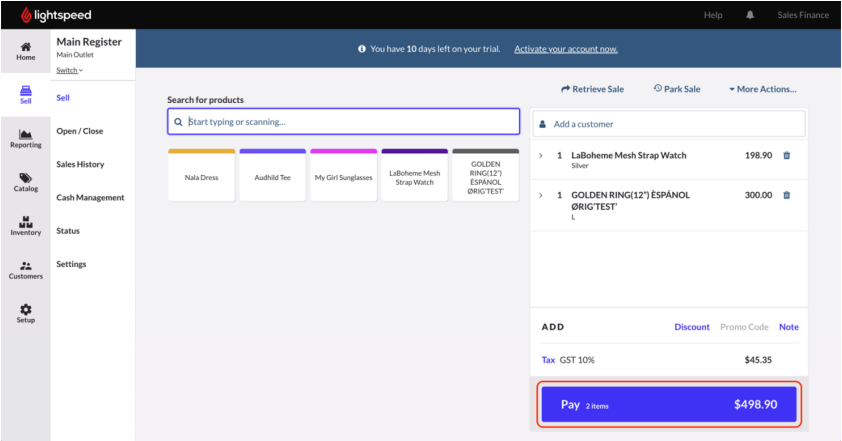
- If AU, select Latitude Interest Free or if NZ, select Gem Interest Free
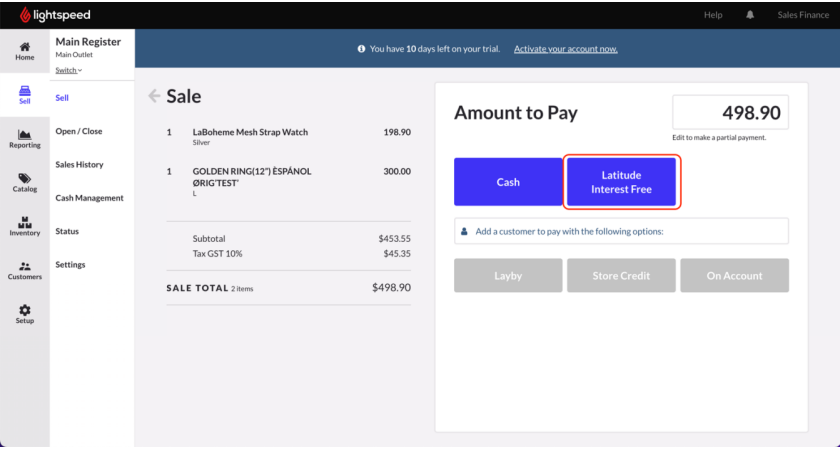
- You will be prompted to select a promotion and enter customer mobile number
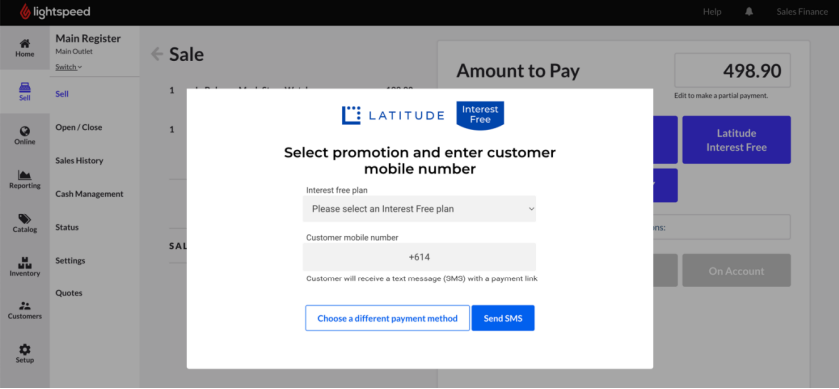
The mobile number must be in the international phone format: +61 (AU) or +64 (NZ)
Once mobile number is entered, click Send SMS to send a payment link to the Customer's mobile phone, for Customer to complete the payment
While Customer is completing the payment, this Vend Register will now poll for the payment status from Latitude/Gem
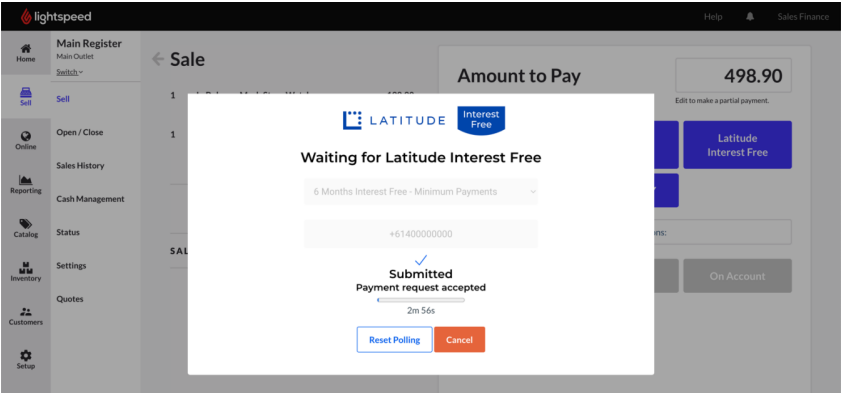
You can click “Reset Polling” at any time to reset the polling timer
The timer must be running to get the payment status from Latitude/Gem
Once Customer completes the payment, click Complete Sale to generate the receipt
Please save the original receipt as it contains Latitude Transaction Reference for reconciliation. The Latitude Transaction Reference is only printed on the original receipt and not on reprinted receipts.
Cancelling a Sale/Purchase#
Important Notes:
Cancelling a sale/purchase does not prevent Customers from completing payment on their mobile if the payment link has already been sent
Please tell the Customers to not proceed with the payment on their mobile before you cancel the Vend Sale as the transaction status can no longer be retrieved by the Vend Register.
- Click Cancel
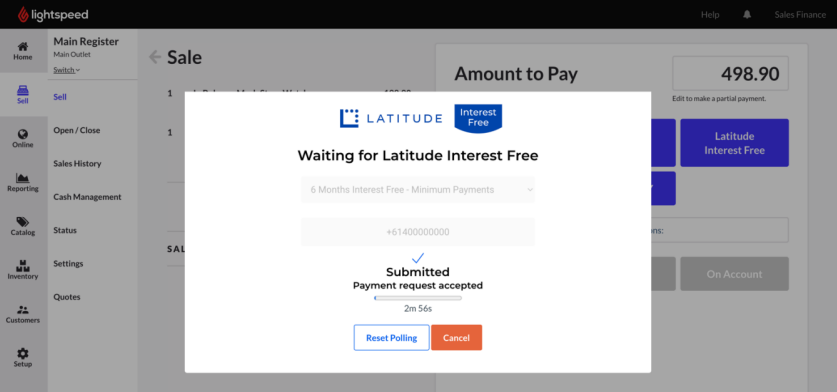
You will be presented with a warning message
Click Confirm Cancel
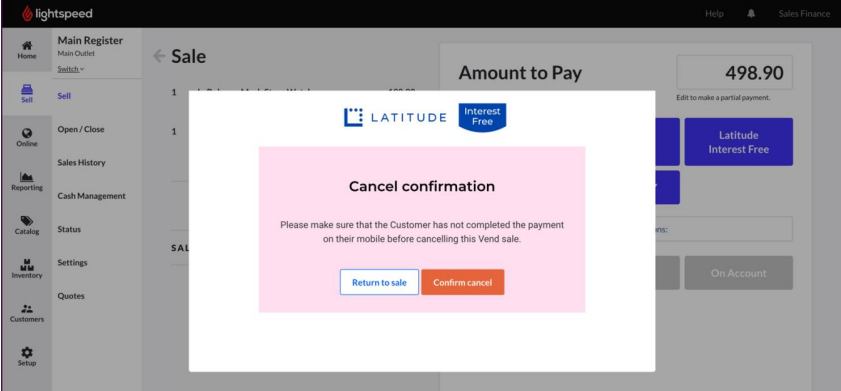
Processing a Return/Refund (partial and full)#
It is highly recommended to choose one platform to process Refunds. If Vend platform is used, Merchants no longer need to use SMP.
SMP can still be used to retrieve settlement statements.
- Navigate to Sales History. Select the required Sale to be Refunded. Only Sales with status as Completed can be refunded.
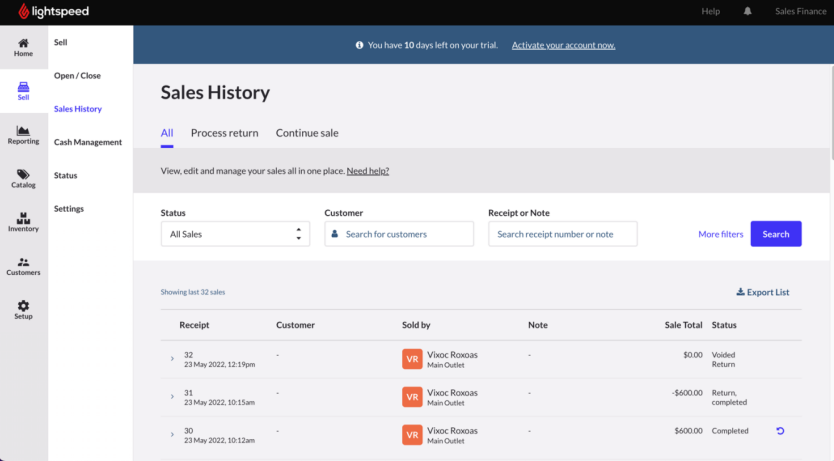
- The products/items in the list will be refunded. Delete/remove any items that should not be refunded. Then select Refund
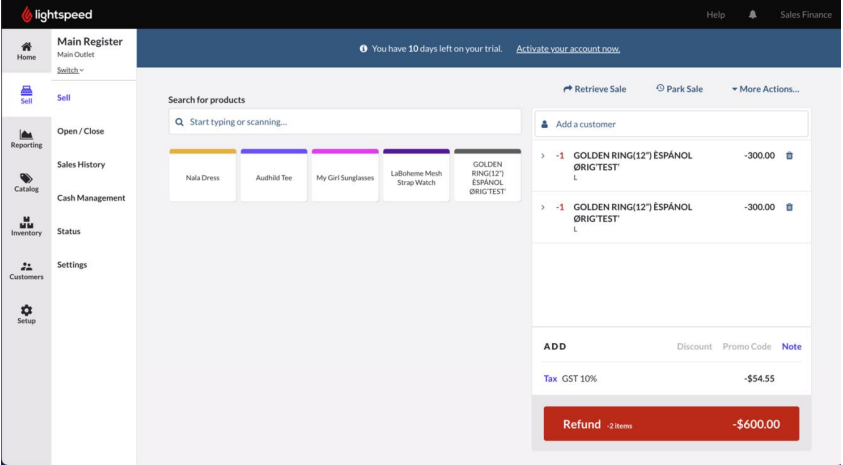
- If AU, select Latitude Interest Free, or if NZ, select Gem Interest Free
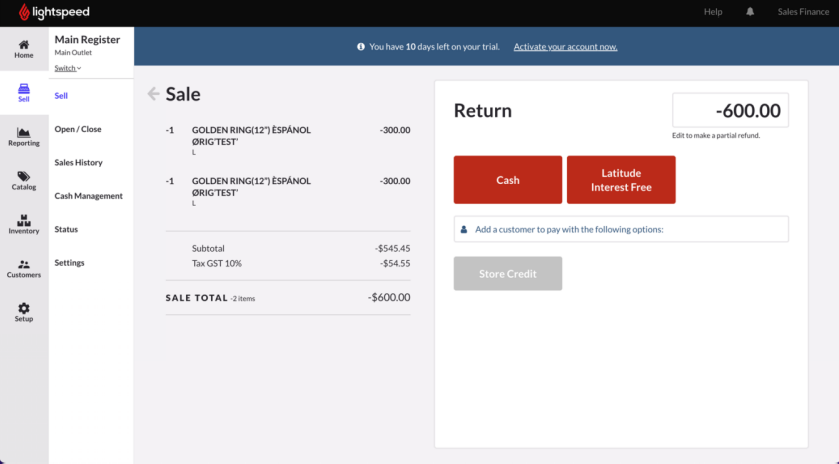
- Select Submit Refund
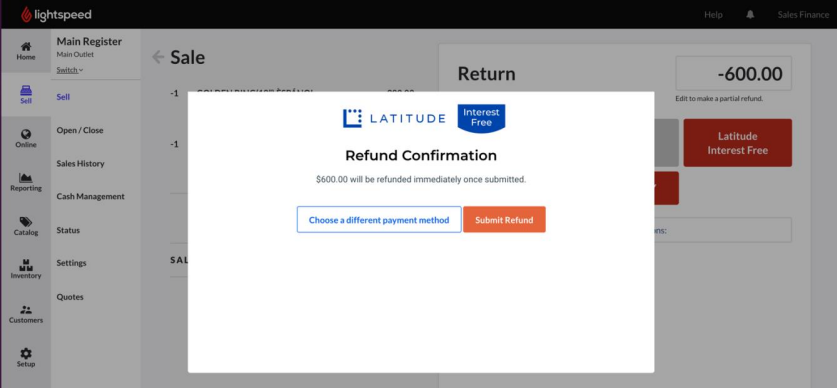
Once refund is complete, click Complete Sale to generate the receipt
Please save the original receipt as it contains Latitude Transaction Reference for reconciliation. The Latitude Transaction Reference is only printed on the original receipt and not on reprinted receipts.
Processing an Exchange#
- Exchange feature is not supported
- Error is expected and the exchange should not go through
Searching the Vend Sales History for a Latitude/Gem Interest Free Sale#
- Successful Latitude/Gem Interest Free transactions are all categorized under Completed status
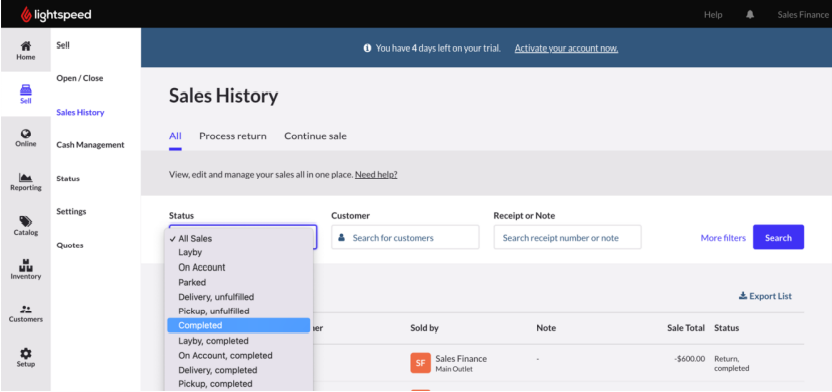
The Latitude Transaction Reference that is saved on the Vend Sale (and also printed on the original receipt) is not searchable on Vend platform
The Latitude Transaction Reference is only printed on the original receipt and not on reprinted receipt. Please save the original receipt as it contains Latitude Transaction Reference for reconciliation
To find a sale/order in the Vend Sales History, use the date, time and Vend Receipt/Tax Invoice ID that is printed on the original receipt (or reprinted receipt)
Sofware Updates#
The Latitude/Gem Interest Free payment app is maintained by Latitude.
Any software updates/new releases made by Latitude, will be automatically applied to all Vend stores that has the Interest Free Payment Gateway configured.
Uninstallation#
To uninstall Latitude/Gem Interest Free, delete the Payment Type (that was created in Setup and Configuration > Add a Payment Type
Login to your Vend store using an Admin account/role
Select Setup > Payment Types
For AU, click on Latitude Interest Free. Or if NZ, click on Gem Interest Free
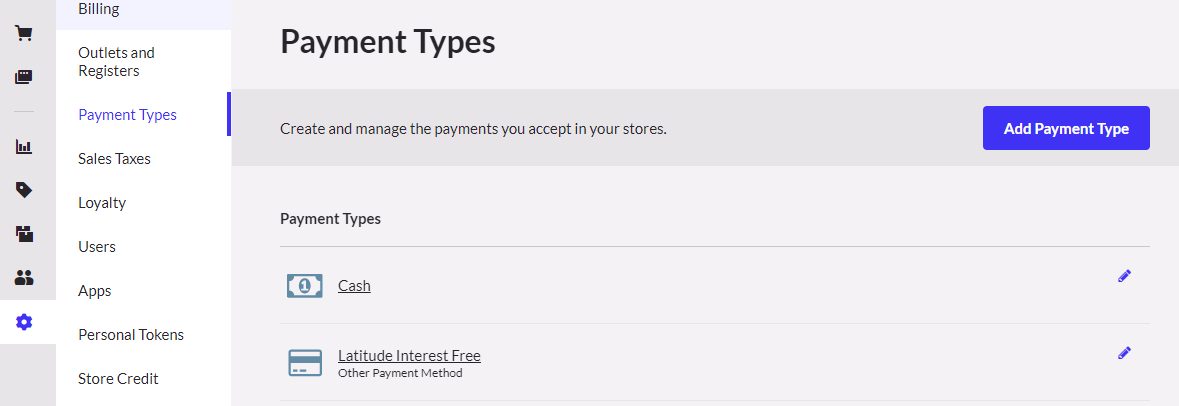
- Select Delete Payment Type
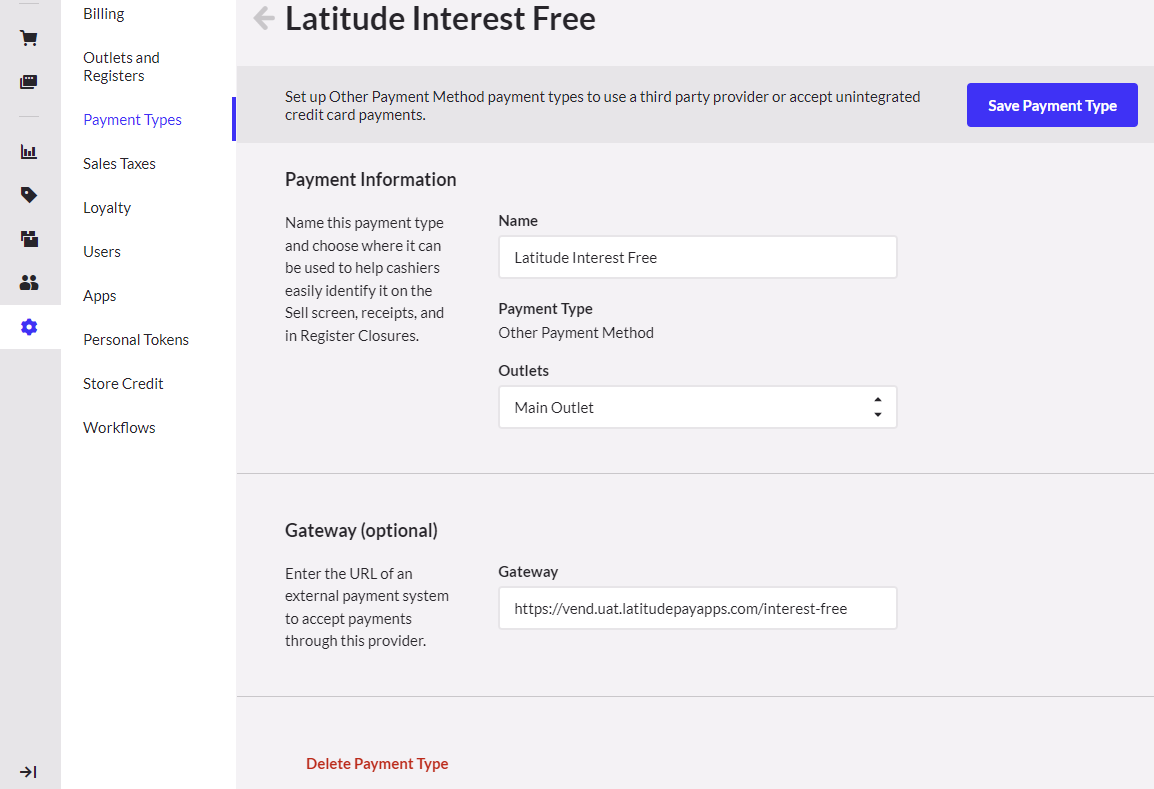
- When prompted, confirm the deletion