WooCommerce - Order Management
Maintain WooCommerce Order#
WooComerce Admin Dashboard provides merchant the flexibility to manage orders such as capture, void and refunds, rather than settling the order in the Staff And Merchant Portal (SMP).
Capture#
Only full captures are supported, that is, all line items within the order will be captured in the one request.
This feature is only applicable for Deferred Settlement Merchants. Instant Settlement Merchants do not use capture, as their orders have been instantly settled.
It is highly recommended to choose one platform to process Captures. If the WooCommerce dashboard is used, Merchants no longer need to use SMP.
PREREQUISITE: for Deferred Settlement Merchants only, Captures can only be issued if the order is in an on-hold state (not in a cancelled nor refunded state).
SMP can still be used to retrieve settlement statements.
- Login to Admin Dashboard
- Navigate to Admin > Wocommerce > Order > Edit Order > Other Actions
a. For AU, click on Capture via Latitude Interest Free
b. For NZ, click on Capture via Gem Interest Free
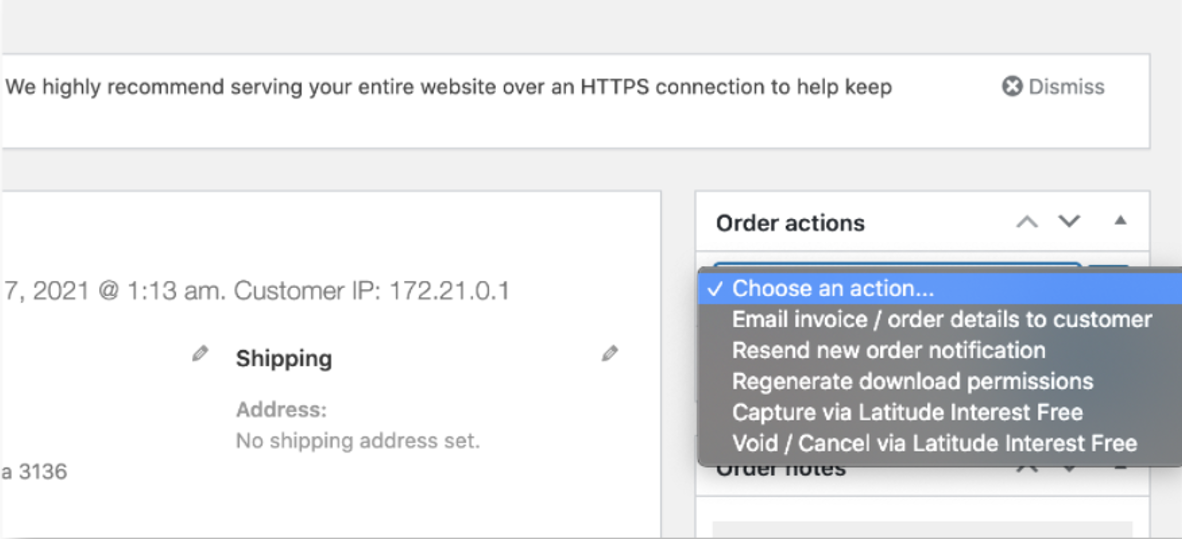
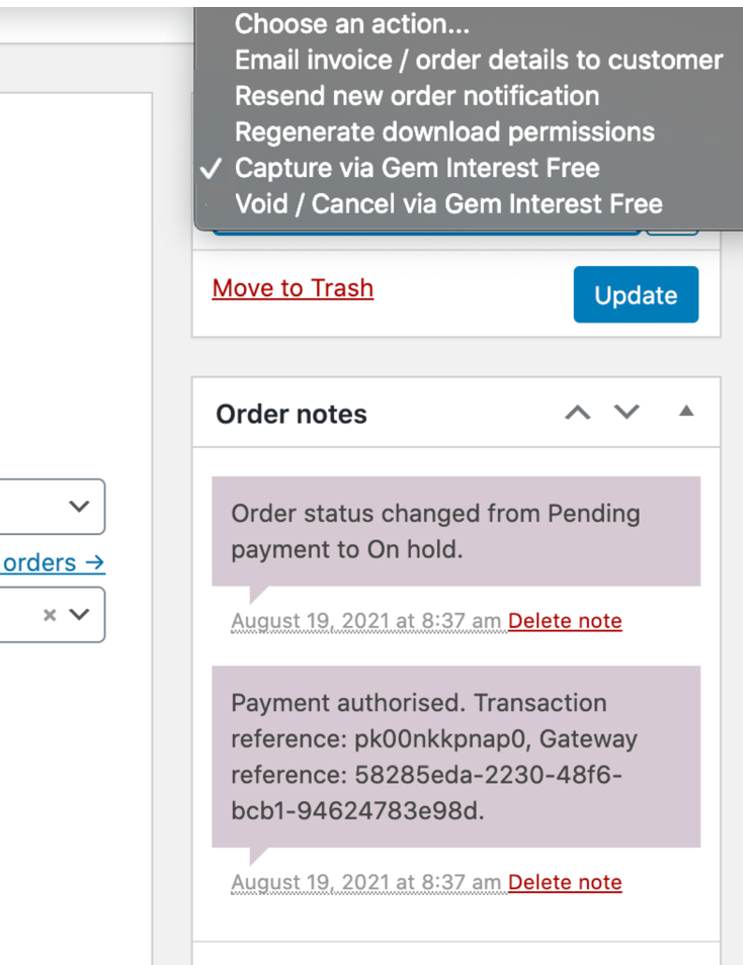
- Click on Update
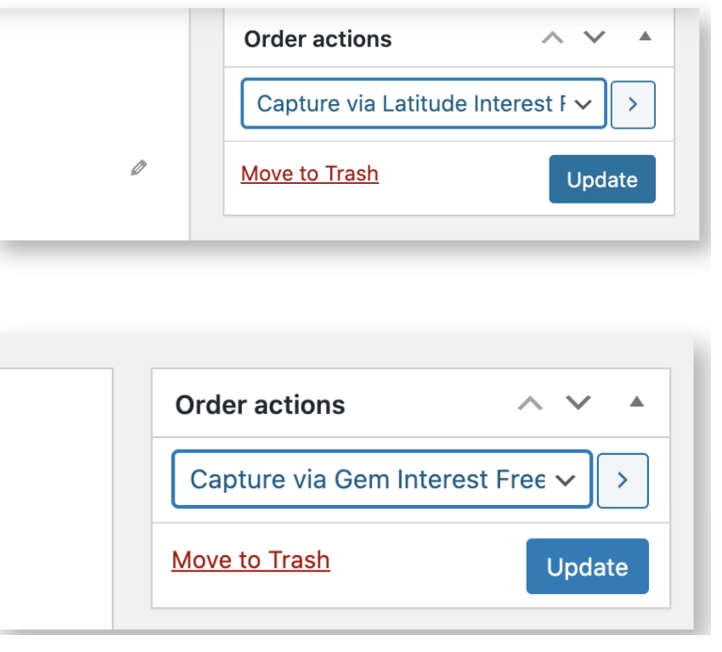
- If approved, status would be changed from on-hold to processing and information from the gateway would appear under order notes.
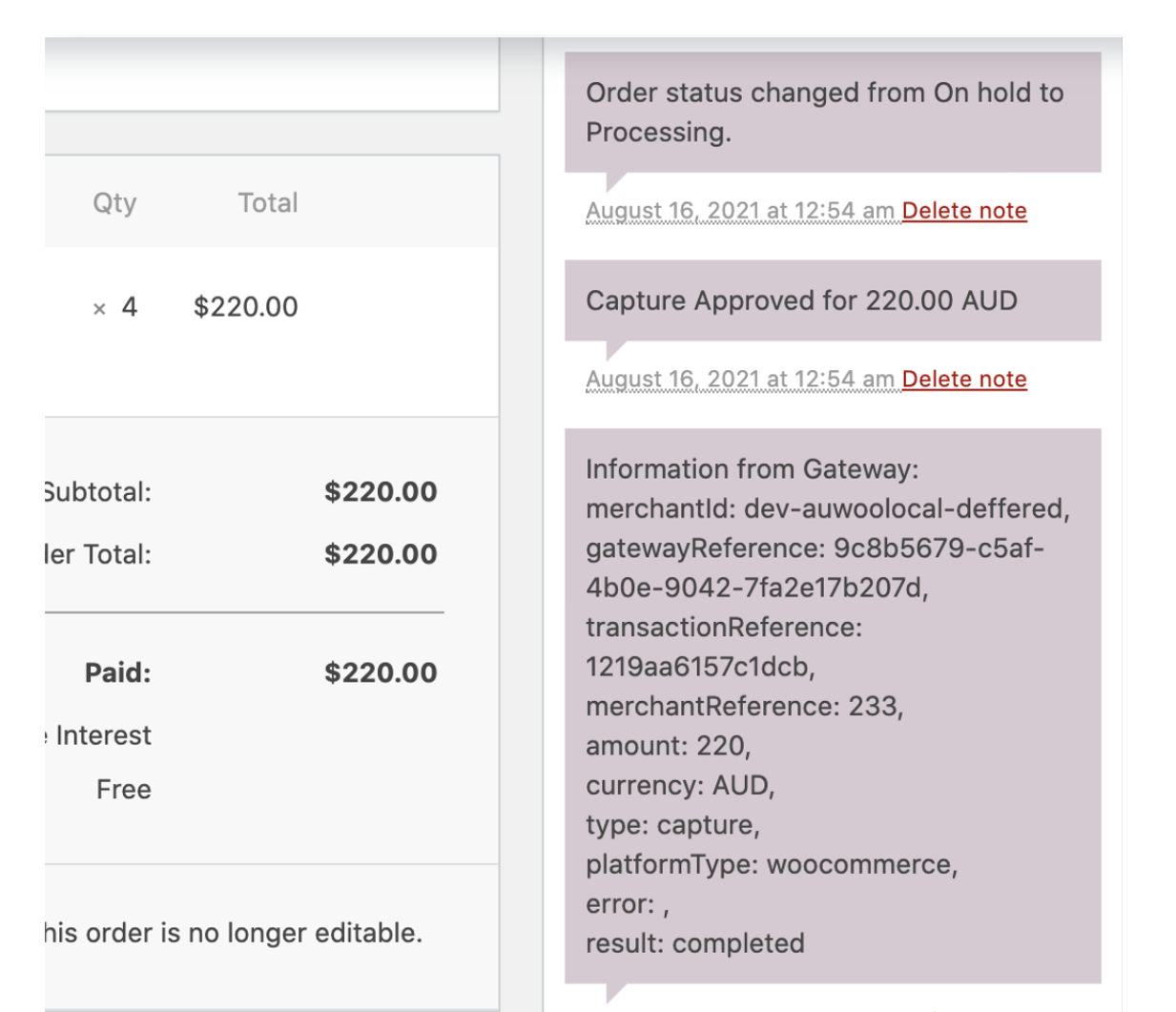
Void#
Merchants can now cancel orders using the WooCommerce Admin Dashboard, rather than voiding the order in the Staff And Merchant Portal (SMP).
Only full voids are supported, that is, all line items within the order will be voided in the one request.
This feature is only applicable for Deferred Settlement Merchants. Instant Settlement Merchants do not use void, instead will use refund as their orders have been instantly settled.
It is highly recommended to choose one platform to process Voids. If the WooCommerce dashboard is used, Merchants no longer need to use SMP.
PREREQUISITE: for Deferred Settlement Merchants only, Voids can only be issued if the order is in an on-hold state (not in a captured nor refunded state).
SMP can still be used to retrieve settlement statements.
- Login to Admin Dashboard
- Navigate to Admin > Wocommerce > Order > Edit Order > Other Actions
a. For AU, click on Void / Cancel via Latitude Interest Free
b. For NZ, click on Void / Cancel via Gem Interest Free
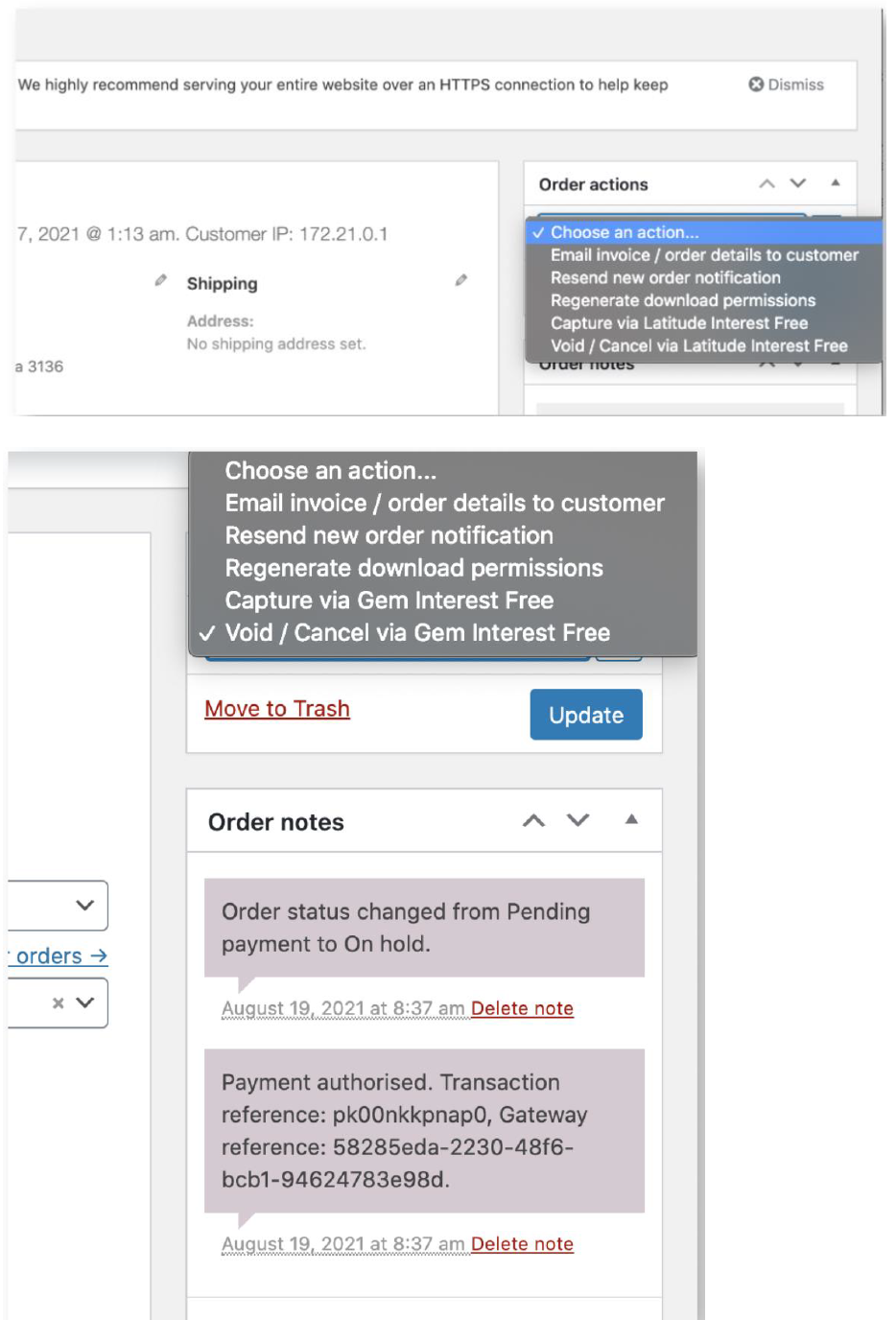
- Cick on Update
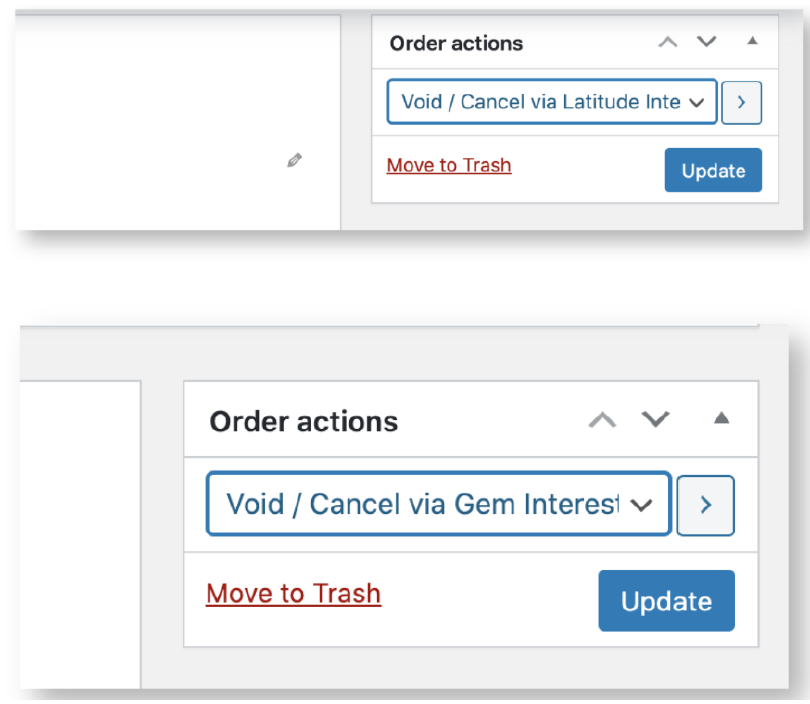
- If approved, status would be changed from on-hold to cancelled and information from gateway would appear under order notes
- If failed, status would stay on-hold status, failure reason and information from gateway would appear under order notes
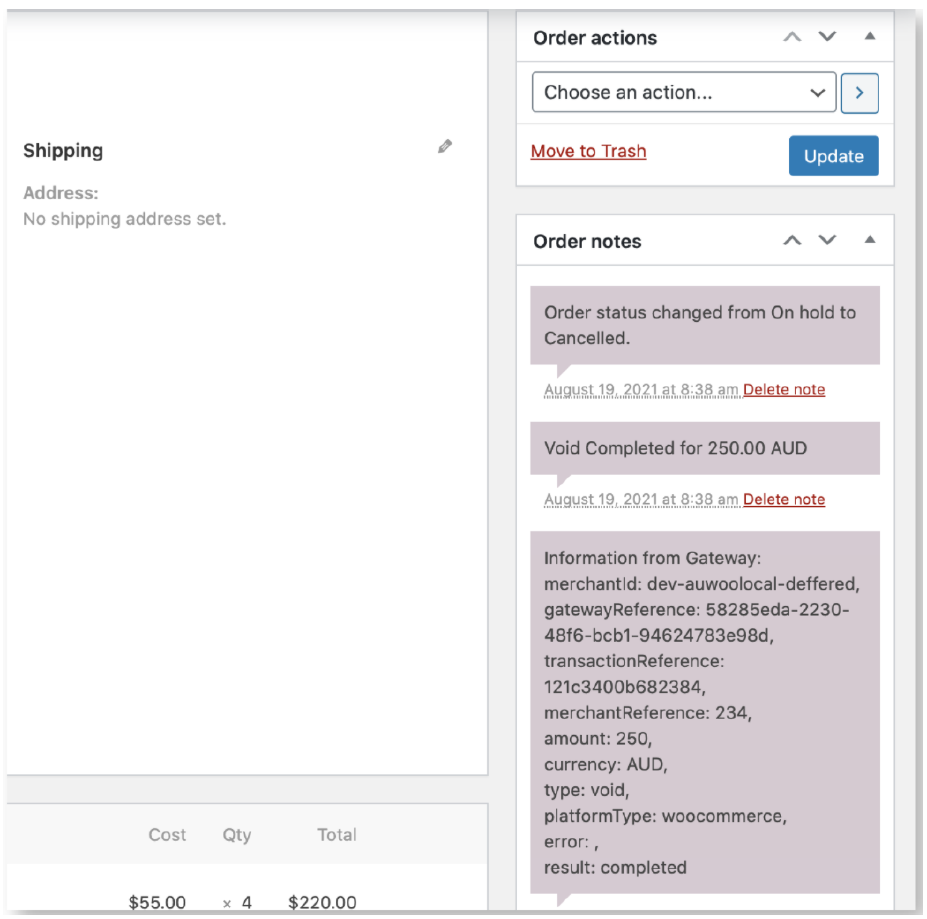
Refund#
Merchants can now perform Refunds using the WooCommerce Admin Dashboard, rather than using the Staff And Merchant Portal (SMP).
This feature is available for both Instant and Deferred Settlement Merchants.
It is highly recommended to choose one platform to process refunds. If the WooCommerce dashboard is used, Merchants no longer need to use SMP. It will take up to 5 working days for the Customer to receive the refund.
PREREQUISITE: for Deferred Settlement Merchants only, Refunds can only be issued if the order is in a processing (captured) state. The Capture must have been fulfilled via the WooCommerce Admin Dashboard/Latitude Checkout. If the Capture was completed via Merchant Portal, then the Refund cannot be processed via the WooCommerce Admin Dashboard.
SMP can still be used to retrieve settlement statements.
Full Refund#
- Perform a full refund when the entire order/transaction needs to be refunded.
- Login to Admin Dashboard
- Click on Orders and look for the order to refund
- Select the order to view the order details
- Update the Qty to refund. Alternatively, if there is no Qty option, manually enter the Total.
- For Full refunds, update the Qty (or Total) for all items.
- Add a Reason for refund (optional)
- For AU, click on Refund via Latitude Interest Free. For NZ, click on Refund via Gem Interest Free.
- The Refund request will be sent to Latitude, verify the refund was successful by reviewing the Order Notes (refresh the page if required)
- If the Order was fully refunded, the Order will also show under ‘Refunded’ list

Partial Refund#
- Perform a partial refund when only certain line item/s from an order/transaction needs to be refunded.
- Follow same steps 1-4 above as for "Full Refund" steps
- Select only the particular line items and/or full or partial shipping fee amount as per the merchant’s policy
- Add a Reason for refund (optional)
- For AU, click on Refund via Latitude Interest Free. For NZ, click on Refund via Gem Interest Free.
- The Refund request will be sent to Latitude, verify the refund was successful by reviewing the Order Notes (refresh the page if required)
- To perform further refunds on the same order, repeat the process
