BigCommerce - Order Management
The Latitude App can be accessed via BigCommmerce Admin. Use the Latitude App to manage orders such as capture, void and refunds, rather than settling the order in the Staff And Merchant Portal (SMP).
Capture#
Only full captures are supported, that is, all line items within the order will be captured in the one request.
This feature is only applicable for Deferred Settlement Merchants. Instant Settlement Merchants do not use capture, as their orders have been instantly settled.
It is highly recommended to choose one platform to process Captures. If BigCommerce is used, Merchants no longer need to use SMP.
PREREQUISITE: for Deferred Settlement Merchants only, Captures can only be issued if the order status is Awaiting Payment.
SMP can still be used to retrieve settlement statements.
Login to your BigCommerce Admin account
Open Latitude App on BigCommerce Admin by going to Apps > My Apps > Latitude
On the Transactions page, select the Actions buttons for the required transaction (status must be Awaiting Payment). You will be able to see the Capture action available
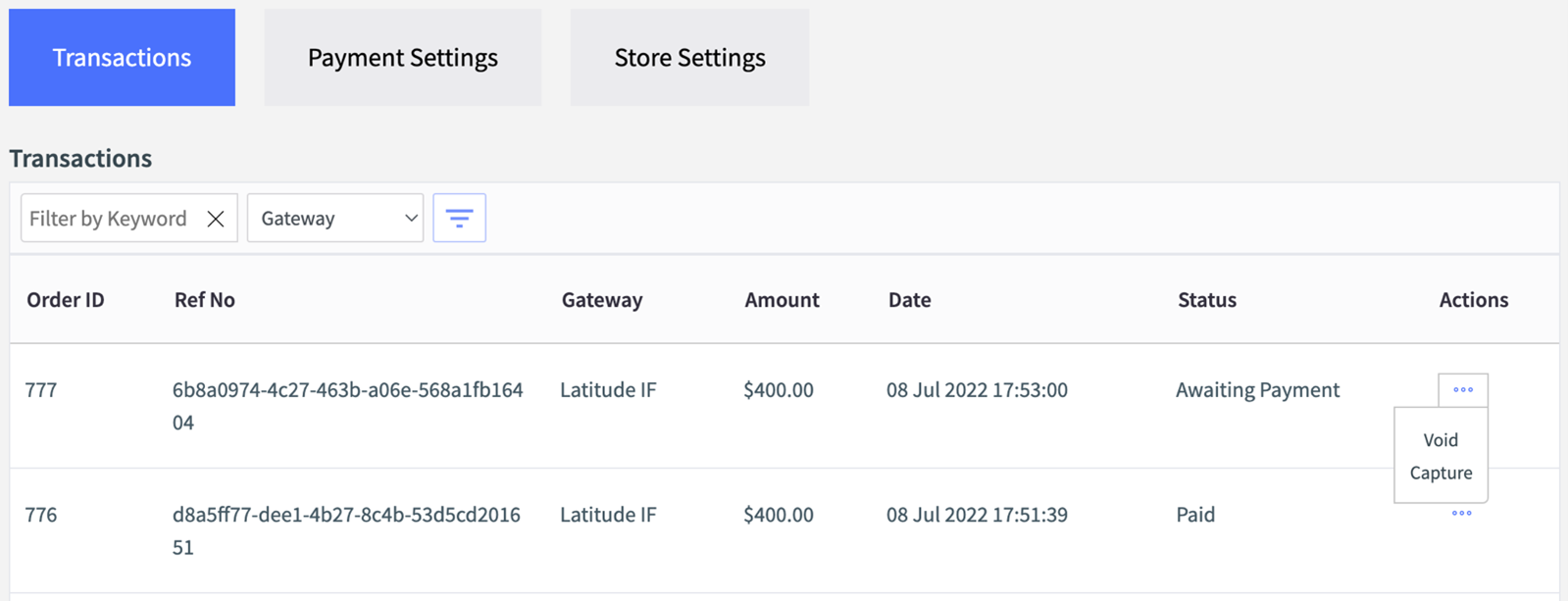
To Capture the order (when items are dispatched), click on the Capture action
Once the capture is done, you will be redirected back to the Transactions list, with Payment for Order #xxxx has been captured successfully!
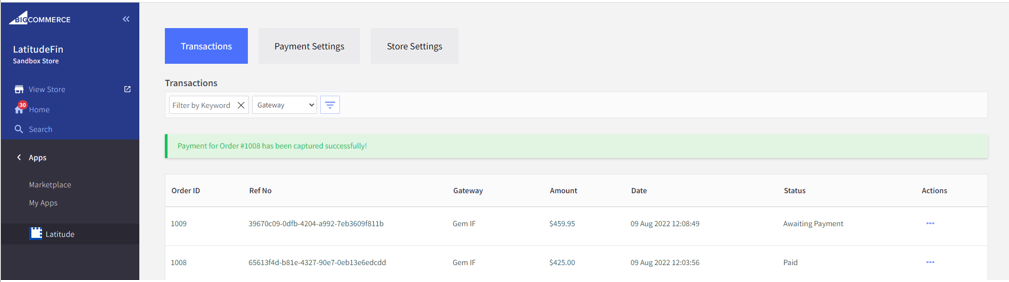
The order status will be updated to Paid
Once the order has been captured, Merchants will be settled/paid for the order
Void#
Only full voids are supported, that is, all line items within the order will be voided in the one request.
This feature is only applicable for Deferred Settlement Merchants. Instant Settlement Merchants do not use void, instead will use refund as their orders have been instantly settled.
It is highly recommended to choose one platform to process Voids. If BigCommerce is used, Merchants no longer need to use SMP.
PREREQUISITE: for Deferred Settlement Merchants only, Voids can only be issued if the order status Awaiting Payment.
SMP can still be used to retrieve settlement statements.
Login to your BigCommerce Admin account
Open Latitude App on BigCommerce Admin by going to Apps > My Apps > Latitude
On the Transactions page, select the Actions buttons for the required transaction (status must be Awaiting Payment). You will be able to see the Void action available
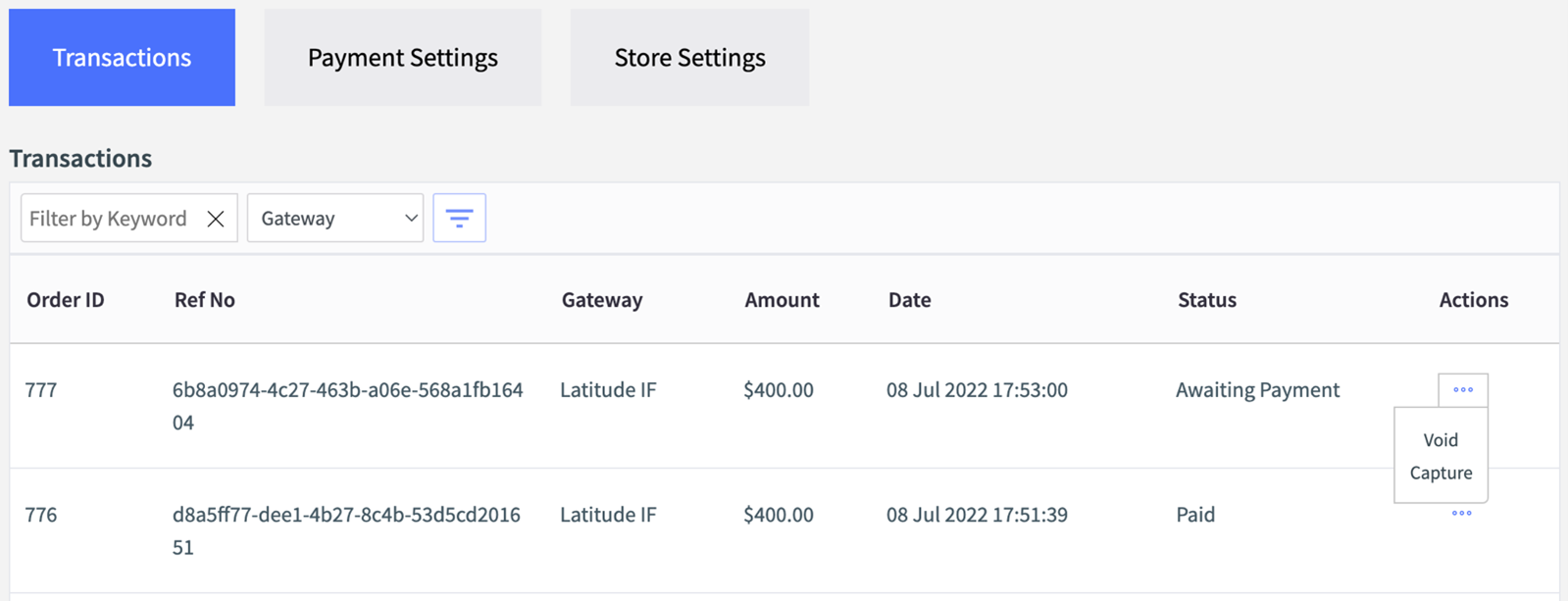
To Void the order (when items are cancelled), click on the Void action
Once the void is done, you will be redirected back to the Transactions list, with Payment for Order #xxxx has been cancelled successfully!
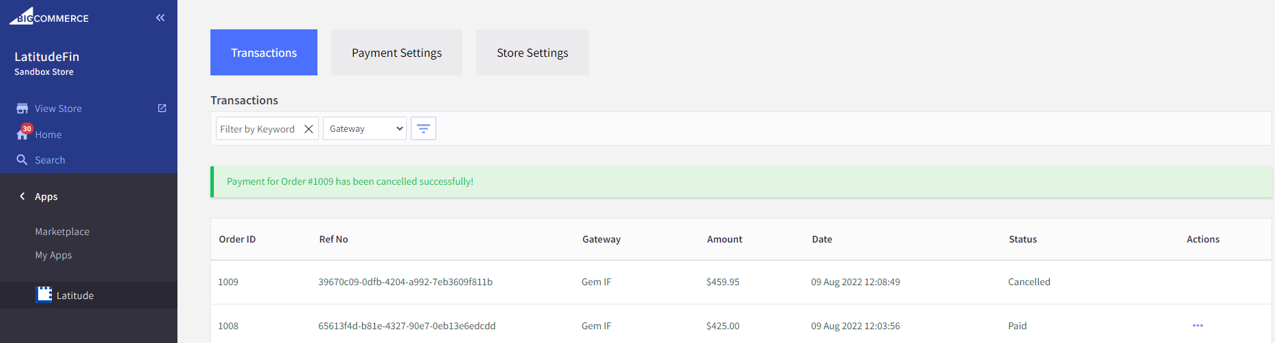
The order status will be updated to Cancelled
Once the order has been voided, no further action can be completed against the order
Refund#
Merchants can perform Refunds using BigCommerce, rather than using the Staff And Merchant Portal (SMP).
This feature is available for both Instant and Deferred Settlement Merchants.
It is highly recommended to choose one platform to process refunds. If BigCommerce is used, Merchants no longer need to use SMP. It will take up to 5 working days for the Customer to receive the refund.
PREREQUISITE: for Deferred Settlement Merchants only, Refunds can only be issued if the order status is Paid. As a prerequisite, the Capture must have been fulfilled via BigCommerce. If the Capture was completed via Merchant Portal, then the Refund cannot be processed via BigCommerce.
SMP can still be used to retrieve settlement statements.
Full Refund#
- Perform a full refund when the entire order/transaction needs to be refunded.
Login to your BigCommerce Admin account
Open Latitude App on BigCommerce Admin by going to Apps > My Apps > Latitude
On the Transactions page, select the Actions buttons for the required transaction (status must be Paid). You will be able to see the Refund action available
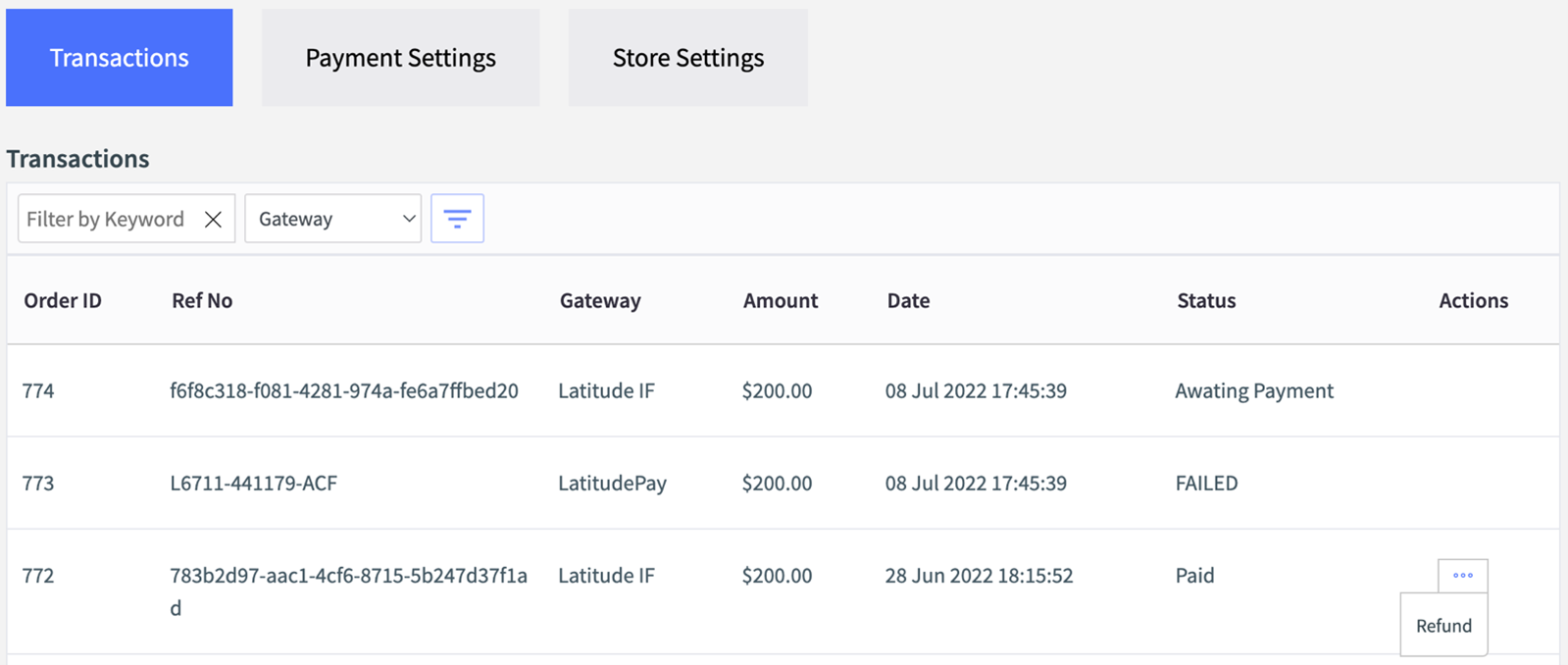
- In the Refund Order page, there will be a Refund form. Select all items
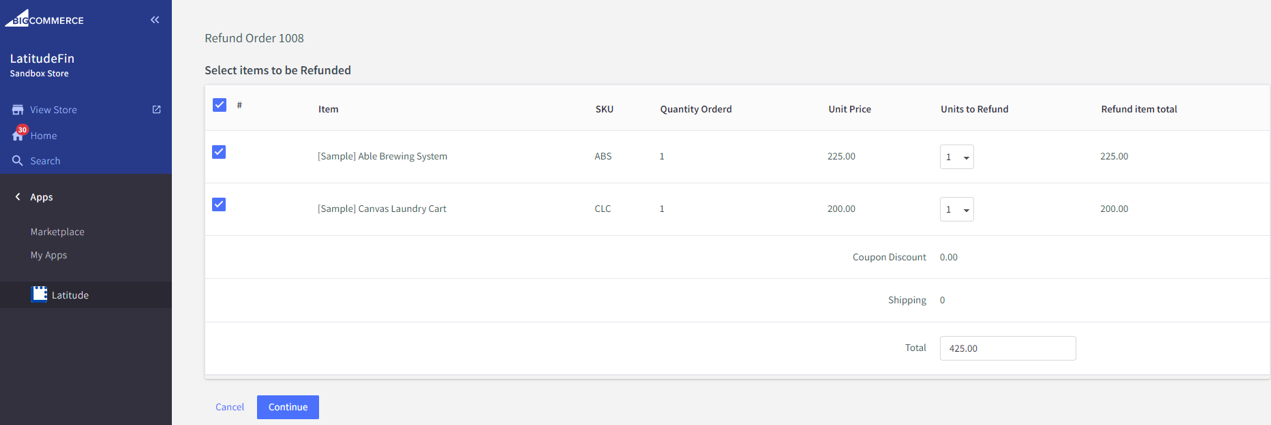
Click on Continue button (without changing the amount)
Once the refund is done, you will be redirected back to the Transactions list, with Payment for Order #xxxx has been Refunded successfully!
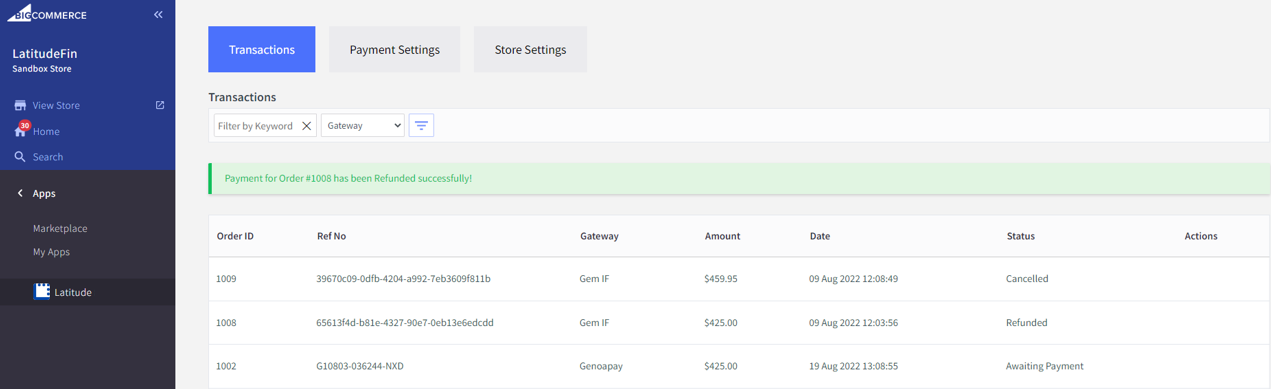
The order status will be updated to Refunded
Once the order has been refunded, no further action can be completed against the order
Partial Refund#
- Perform a partial refund when only partial amounts need to be refunded (eg. only certain line item/s from an order/transaction needs to be refunded).
Login to your BigCommerce Admin account
Open Latitude App on BigCommerce Admin by going to Apps > My Apps > Latitude
On the Transactions page, select the Actions buttons for the required transaction (status must be Paid). You will be able to see the Refund action available
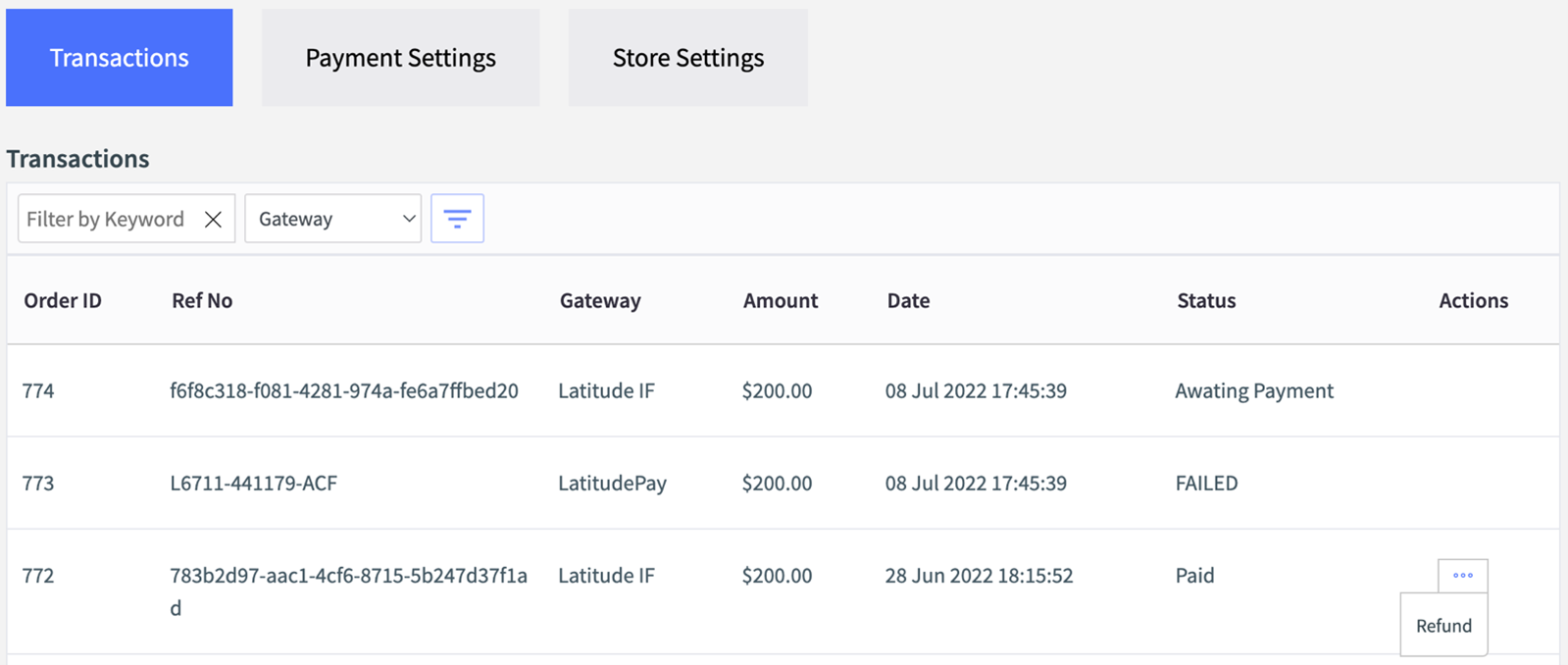
- In the Refund Order page, there will be a Refund form. Select a subset of items
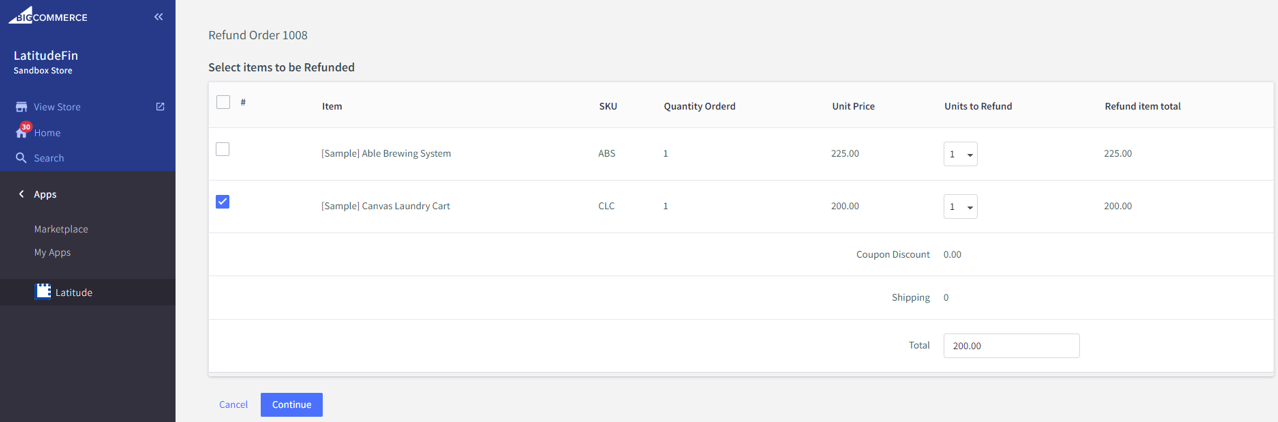
Click on Continue button (without changing the amount)
Once the refund is done, you will be redirected back to the Transactions list, with Payment for Order #xxxx has been Partially Refunded successfully!
The order status will be updated to Partially Refunded
