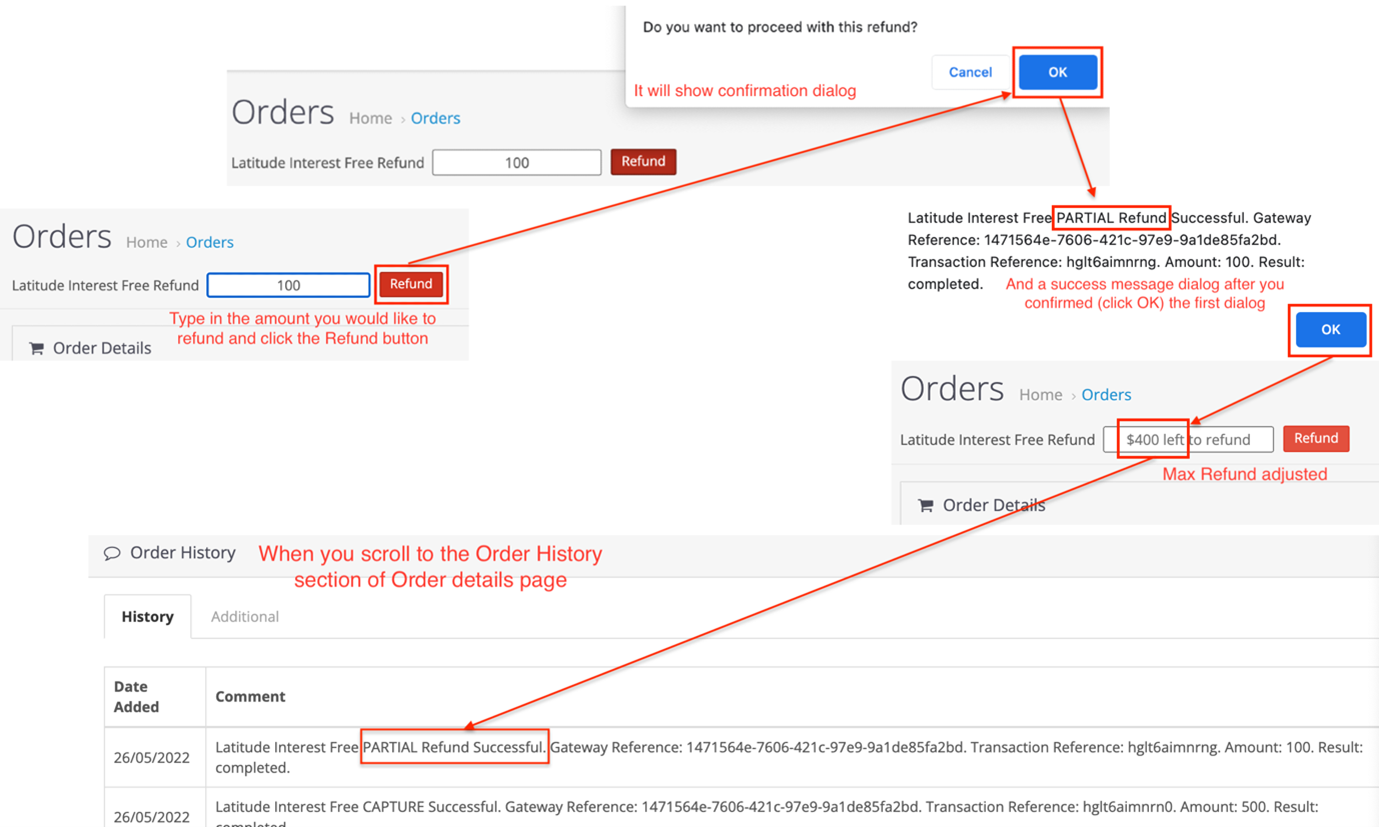OpenCart3 - Order Management
The Order's Detail page (only for orders placed using Latitude/Gem Interest Free) can be used to manage orders such as capture, void and refunds, rather than settling the order in the Staff And Merchant Portal (SMP).
Capture#
Only full captures are supported, that is, all line items within the order will be captured in the one request.
This feature is only applicable for Deferred Settlement Merchants. Instant Settlement Merchants do not use capture, as their orders have been instantly settled.
It is highly recommended to choose one platform to process Captures. If OpenCart3 is used, Merchants no longer need to use SMP.
PREREQUISITE: for Deferred Settlement Merchants only, Captures can only be issued if the order status is equivalent to the value set for Authorized Status (refer to Completing the Order Status setup).
SMP can still be used to retrieve settlement statements.
- On the Order details page, you will be able to see the Capture button available
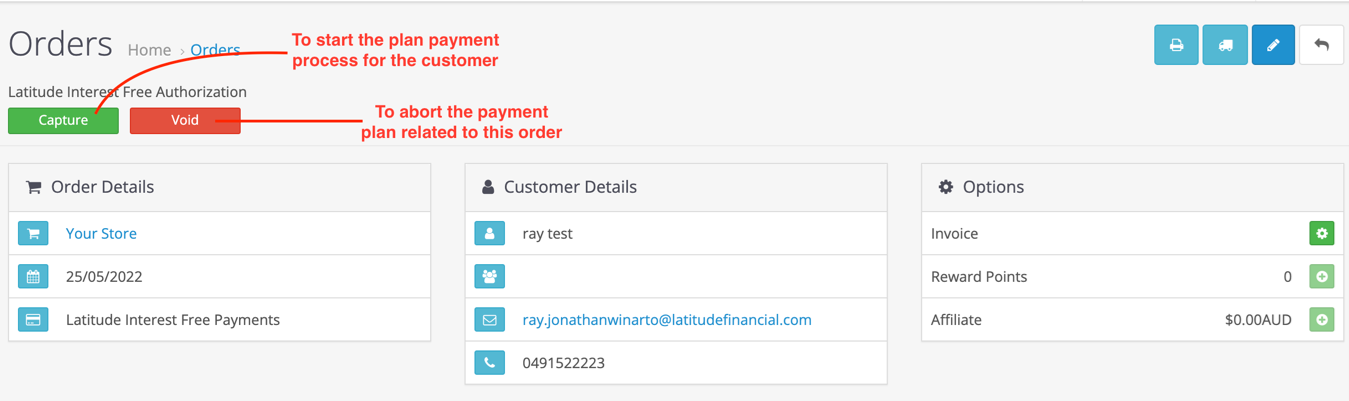
- Your Order History would also indicate AUTHORIZED, instead of Processing
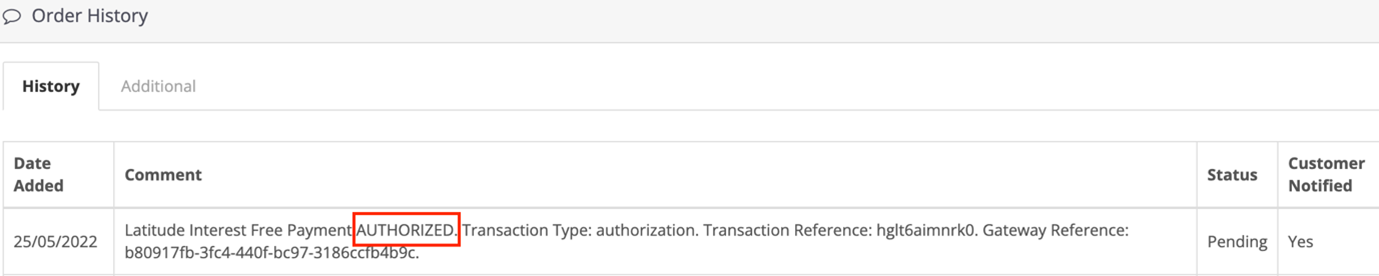
- To Capture the order (when items are dispatched), click on the Capture button and follow the dialog boxes until succession
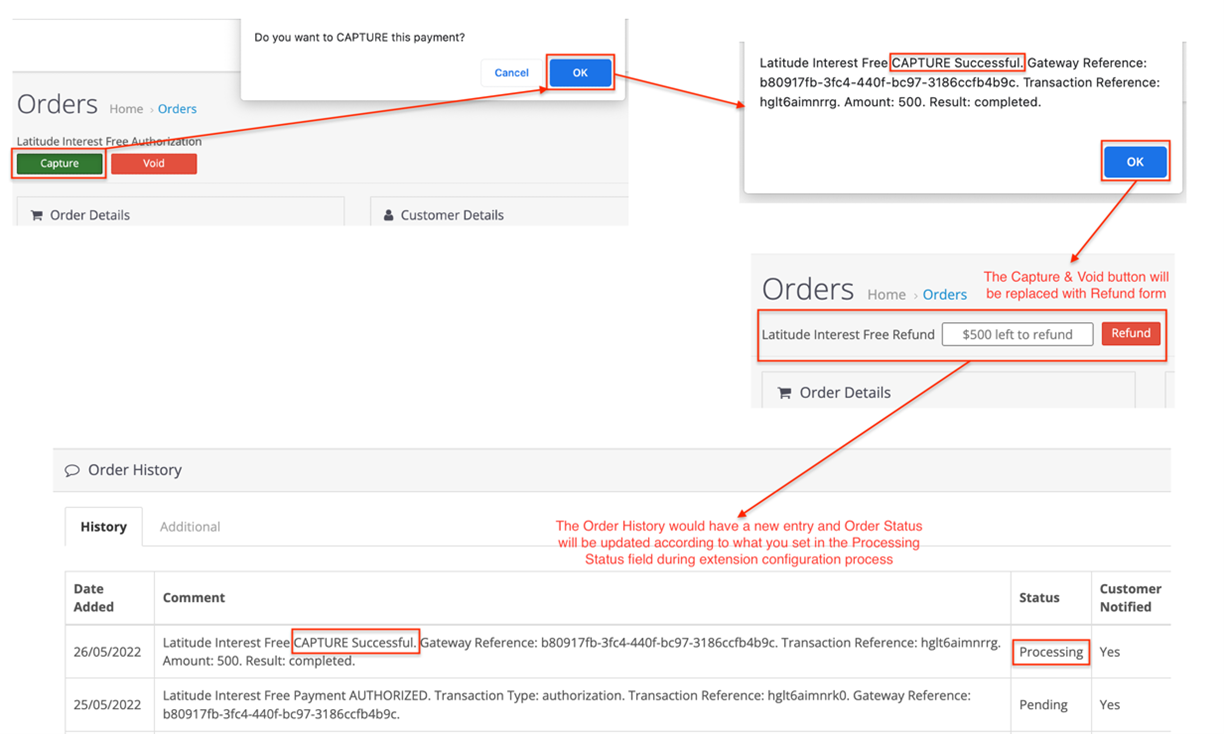
Once the capture is done, there should be a new entry added in the order history table. Confirm the Order History shows CAPTURE Successful
Once the order has been captured, Merchants will be settled/paid for the order
Void#
Only full voids are supported, that is, all line items within the order will be voided in the one request.
This feature is only applicable for Deferred Settlement Merchants. Instant Settlement Merchants do not use void, instead will use refund as their orders have been instantly settled.
It is highly recommended to choose one platform to process Voids. If OpenCart3 is used, Merchants no longer need to use SMP.
PREREQUISITE: for Deferred Settlement Merchants only, Voids can only be issued if the order status is equivalent to the value set for Authorized Status (refer to Completing the Order Status setup).
SMP can still be used to retrieve settlement statements.
- On the Order details page, you will be able to see the Void button available
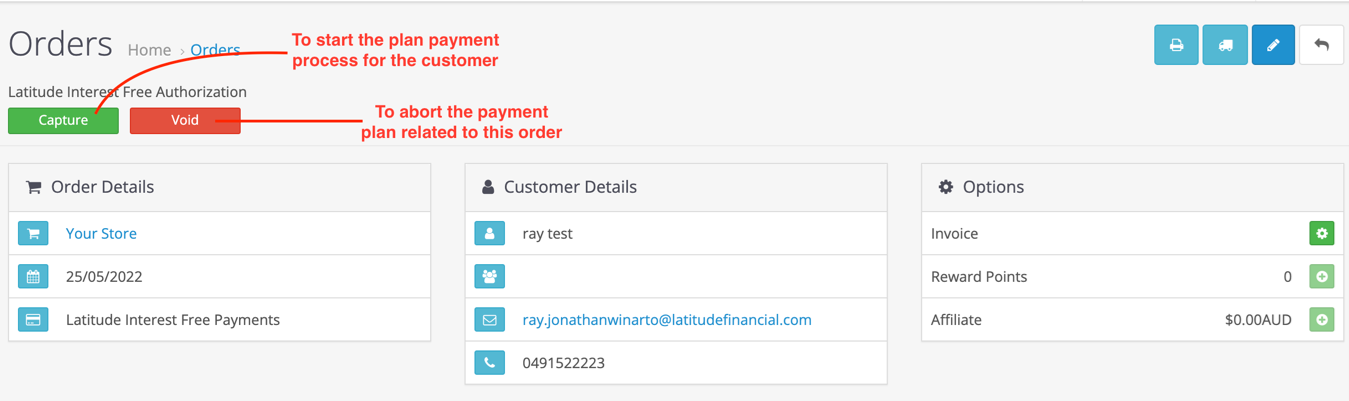
- Your Order History would also indicate AUTHORIZED, instead of Processing
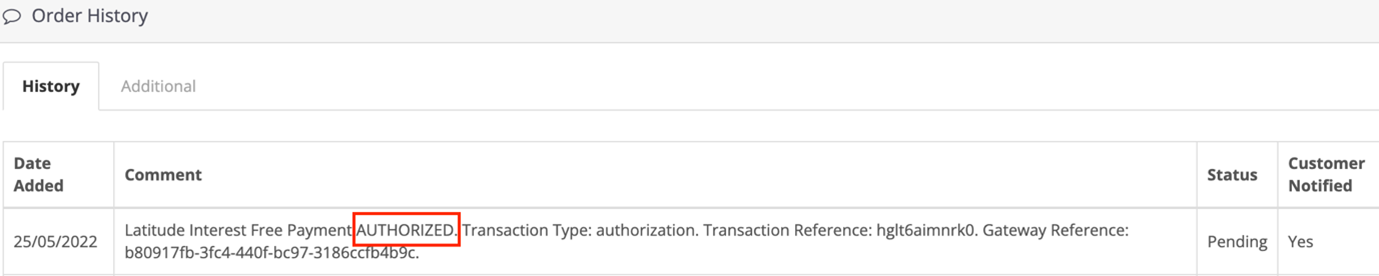
- To Void the order (when the Customer wants to cancel the order), click on the Void button and follow the dialog boxes until succession
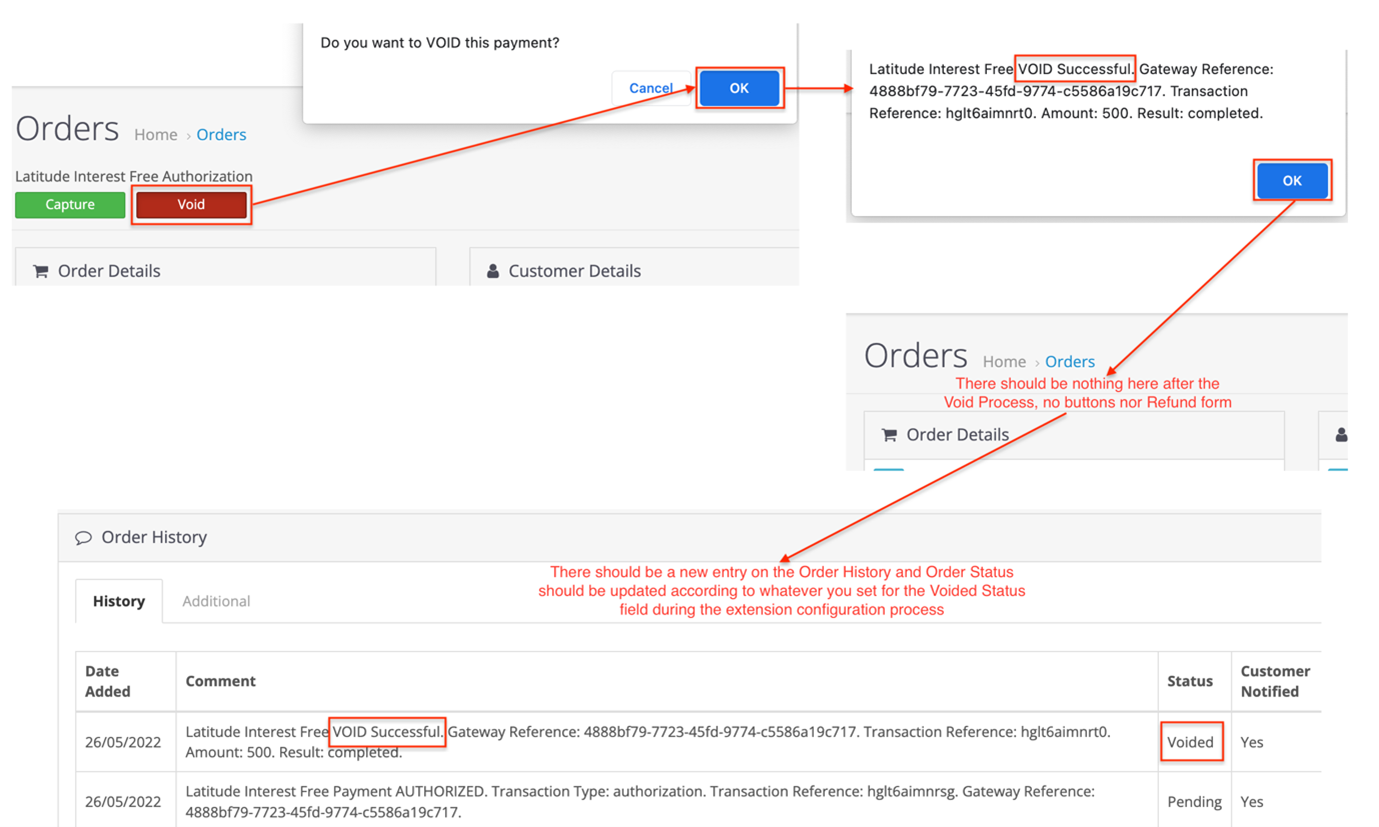
Once the void is done, there should be a new entry added in the order history table. Confirm the Order History shows VOID Successful
The order status will be updated to the value set for Voided Status (refer to Completing the Order Status setup)
Once the order has been voided, no further action can be completed against the order
Refund#
Merchants can now perform Refunds using OpenCart3, rather than using the Staff And Merchant Portal (SMP).
This feature is available for both Instant and Deferred Settlement Merchants.
It is highly recommended to choose one platform to process refunds. If OpenCart3 is used, Merchants no longer need to use SMP. It will take up to 5 working days for the Customer to receive the refund.
PREREQUISITE: for Deferred Settlement Merchants only, Refunds can only be issued if the order status is equivalent to the value set for Processing Status (refer to Completing the Order Status setup). The Capture must have been fulfilled via OpenCart3. If the Capture was completed via Merchant Portal, then the Refund cannot be processed via OpenCart3.
SMP can still be used to retrieve settlement statements.
Full Refund#
- Perform a full refund when the entire order/transaction needs to be refunded.
- In the Order’s Detail page (only for orders placed using Latitude Interest Free/Gem), there will be a Refund form. It will show the maximum refund available as a placeholder by default.
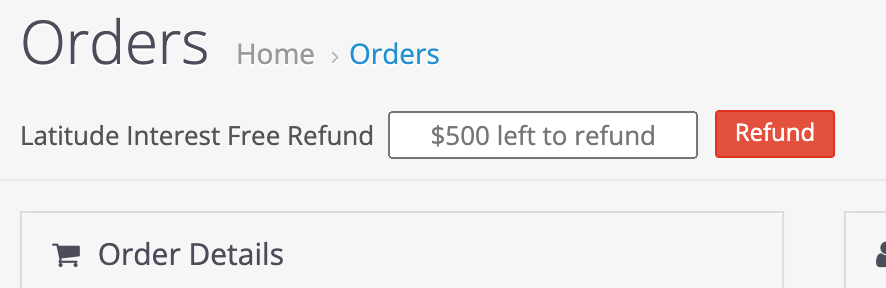
Click on Refund button (without changing the amount)
The refund form will disappear and your order status will be updated to the value set for Refunded Status (refer to Completing the Order Status setup)
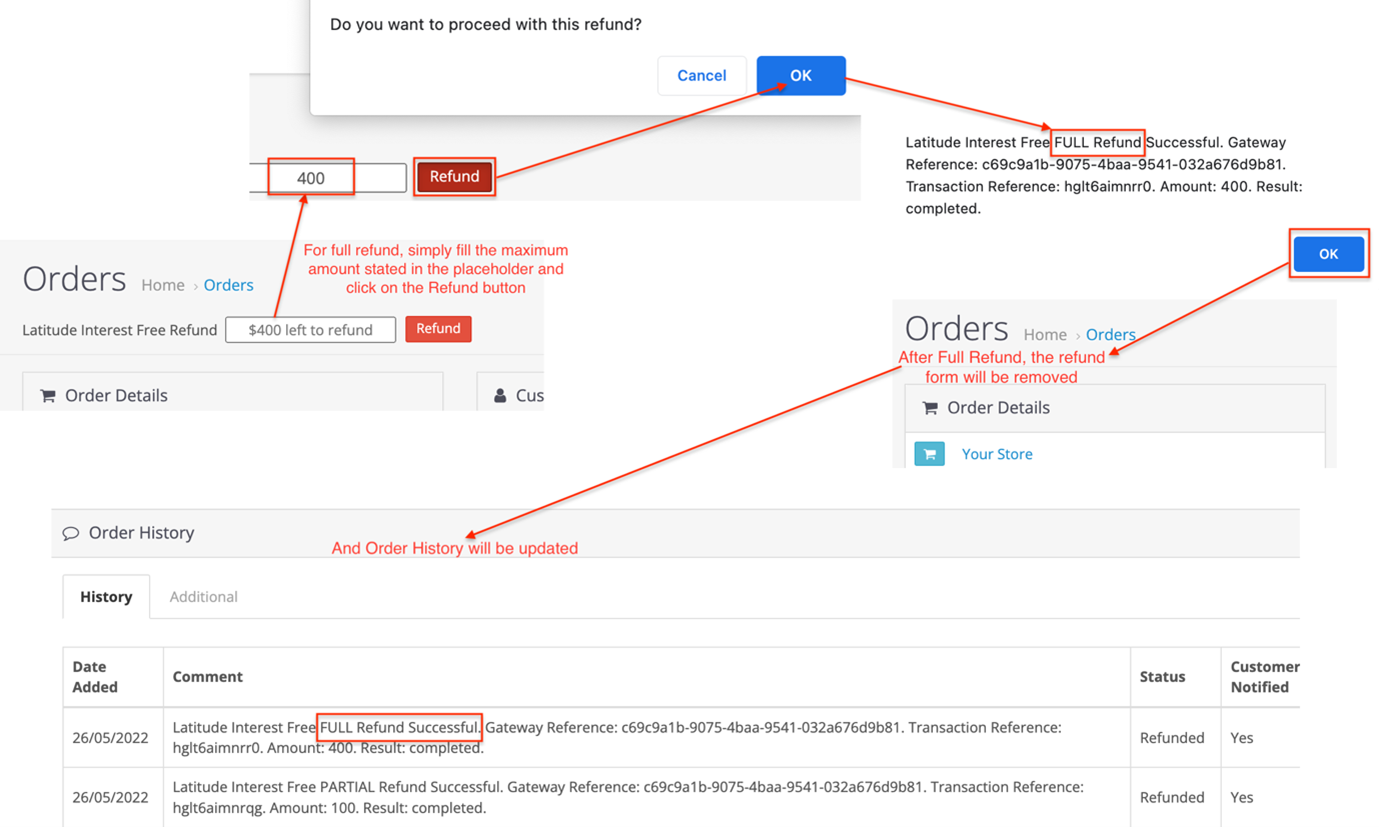
- Once the full refund is done, there should be a new entry added in the order history table. Confirm the Order History shows FULL Refund Successful
Partial Refund#
- Perform a partial refund when only partial amounts need to be refunded (eg. only certain line item/s from an order/transaction needs to be refunded).
- In the Order’s Detail page (only for orders placed using Latitude Interest Free/Gem), there will be a Refund form. It will show the maximum refund available as a placeholder by default.
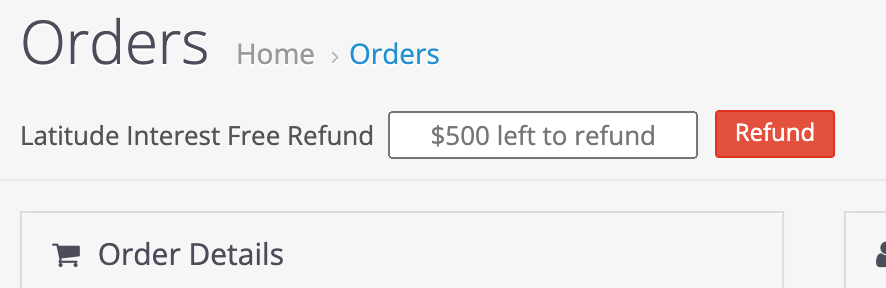
Modify the amount to be refunded (must be less than the maximum allowed), and click on Refund button
Click OK on the Confirmation dialog box
Click OK on the Success dialog box
Once the partial refund is done, the order detail page will be automatically reload. The maximum refund has been adjusted in the input form and there should be a new entry added in the order history table.
The order status will be updated to the value set for Partially Refunded Status (refer to Completing the Order Status setup)
Once the partial refund is done, there should be a new entry added in the order history table. Confirm the Order History shows PARTIAL Refund Successful