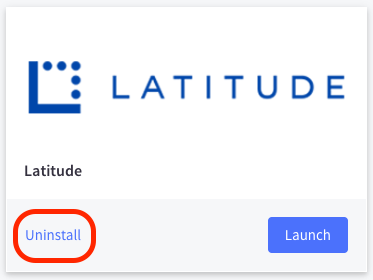BigCommerce
The integration of Interest Free shopping for BigCommerce utilises a payment app that can be installed from the BigCommerce App Marketplace. For any questions, please contact your Latitude Financial Services representative.
Scope#
This page covers integration with Latitude Interest Free (AU) and Gem Interest Free (NZ) only. The integration guide for LatitudePay (AU) and Genoapay (NZ) can be accessed here.
Latitude's BigCommerce for Interest Free supports the following:
- for Merchants who are from Australia and New Zealand
- for Merchants who are Instant Settlement
- for Merchants who are Deferred Settlement
Note: For Settlement Method definitions, please refer to Terminology.
Setup Pre-requisite Requirements#
Merchants using BigCommerce will need credentials which are required for configuration:
| Merchant ID | Authorised Merchants are identified by Latitude using a unique Merchant Identifier. If you have not received your Merchant ID or Secret Key please contact your Latitude Financial Services representative. |
| Secret Key | Authorised Merchants are identified by Latitude using a unique password. If you have not received your Merchant ID or Secret Key please contact your Latitude Financial Services representative. |
Install Latitude's BigCommerce payment app#
Note: You must have Store Owner access to your BigCommerce store before continuing to the next steps
Navigate to the BigCommerce App Marketplace
Click GET THIS APP button

- Click Log in button
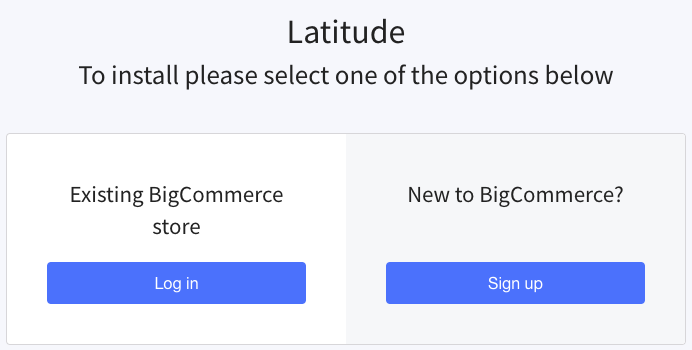
- Login to your BigCommerce Admin account and select your BigCommerce store
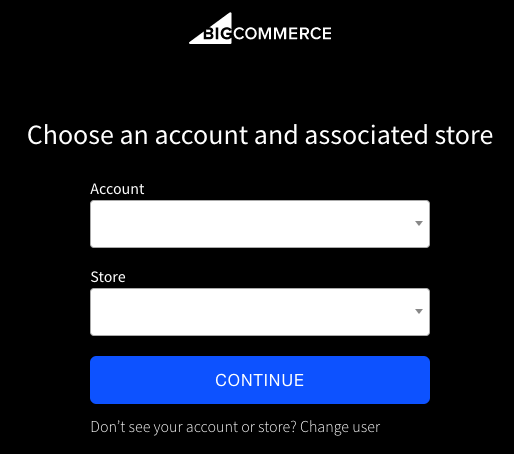
- Click Install
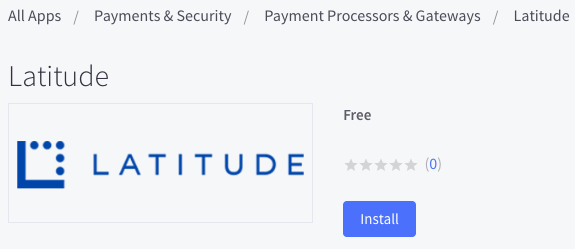
- Tick and click Confirm
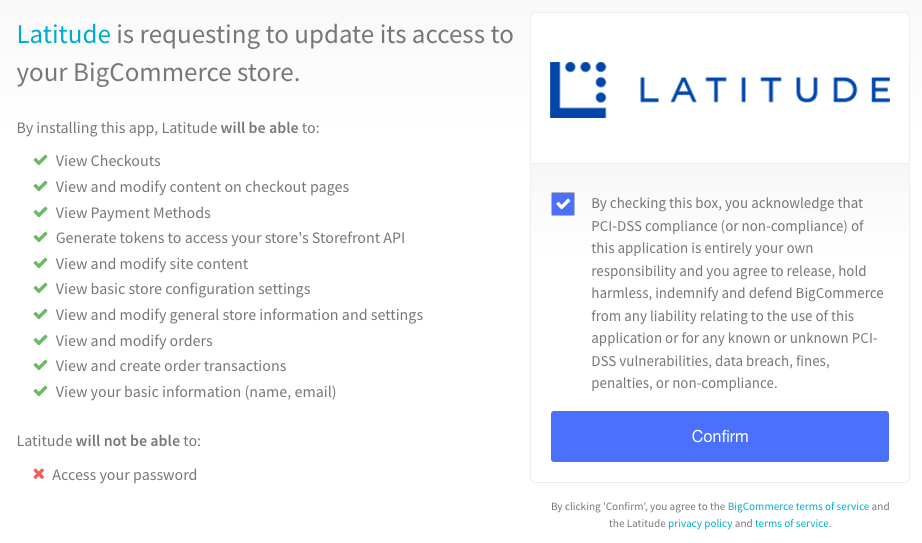
- Latitude App will now appear on your BigCommerce Admin > Apps > My Apps
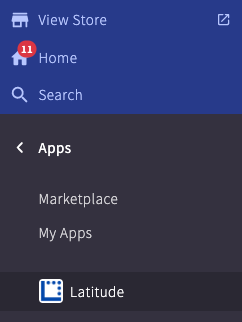
Configuration#
There are two main goals in this section:
- Enable a new offline payment method that will be replaced by Latitude App on checkout
- Enable Latitude Interest Free (AU) or Gem Interest Free (NZ) within Latitude App
Set up a new offline payment method as a placeholder for Latitude#
- Enable a new offline payment method on BigCommerce Admin by going to Settings > Payments > Offline Payment Methods
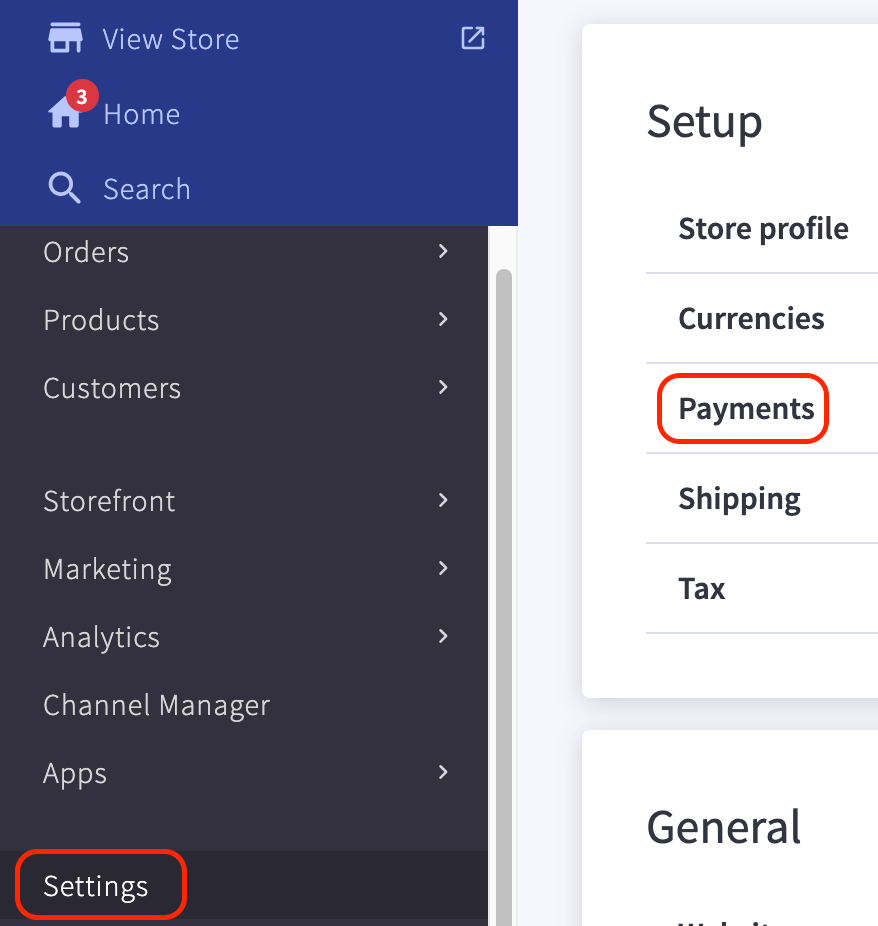
- Select any unused Offline Payment Methods and click Set up
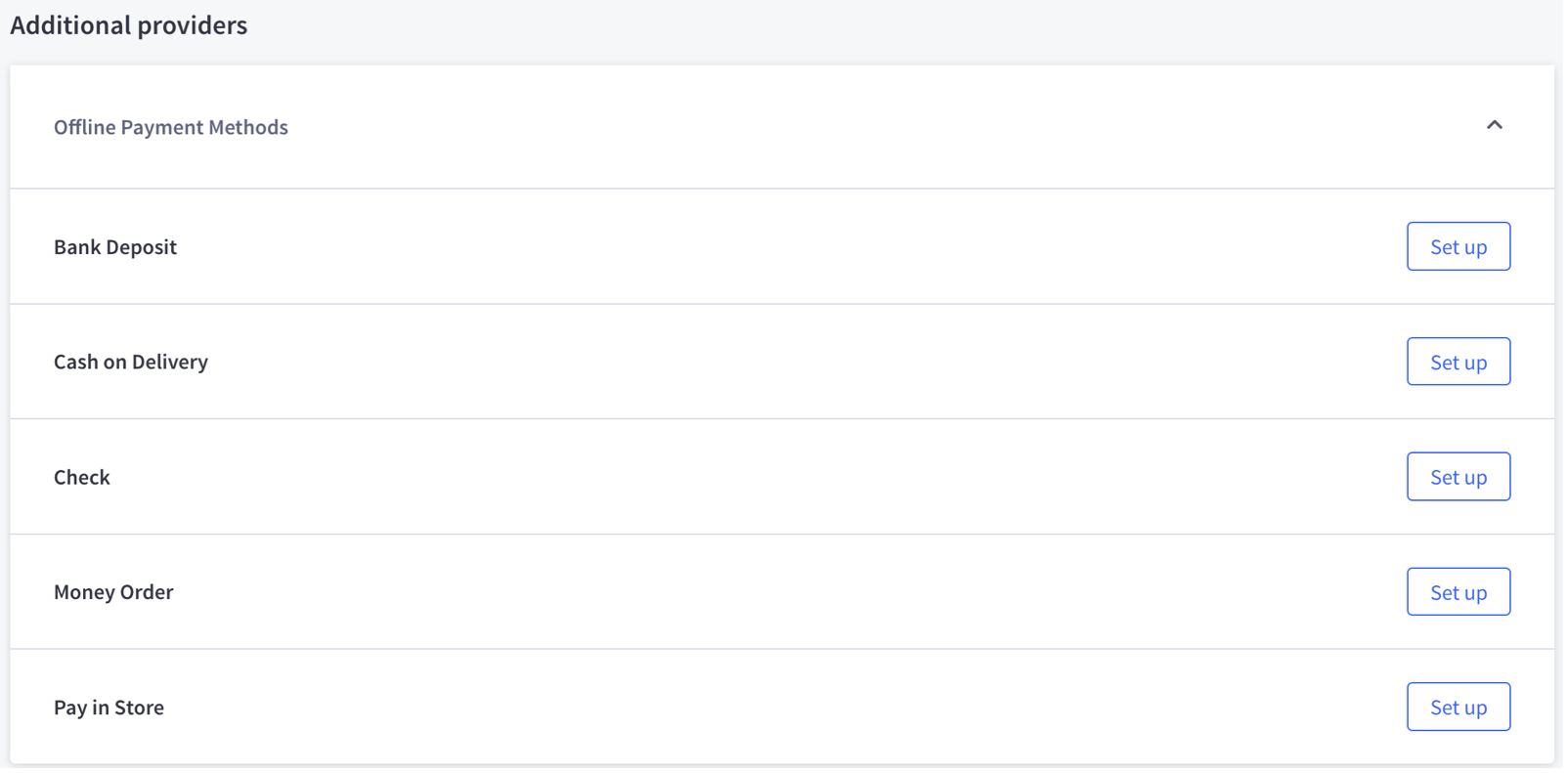
Take note of the offline payment method that you have chosen
Edit the selected offline payment method
- Display Name: Loading
- Available Countries: Australia (Latitude) or New Zealand (Gem)
- Delivery Information: Critical error has occurred. If you see this, your order with Latitude has not been placed. Please contact Merchant.
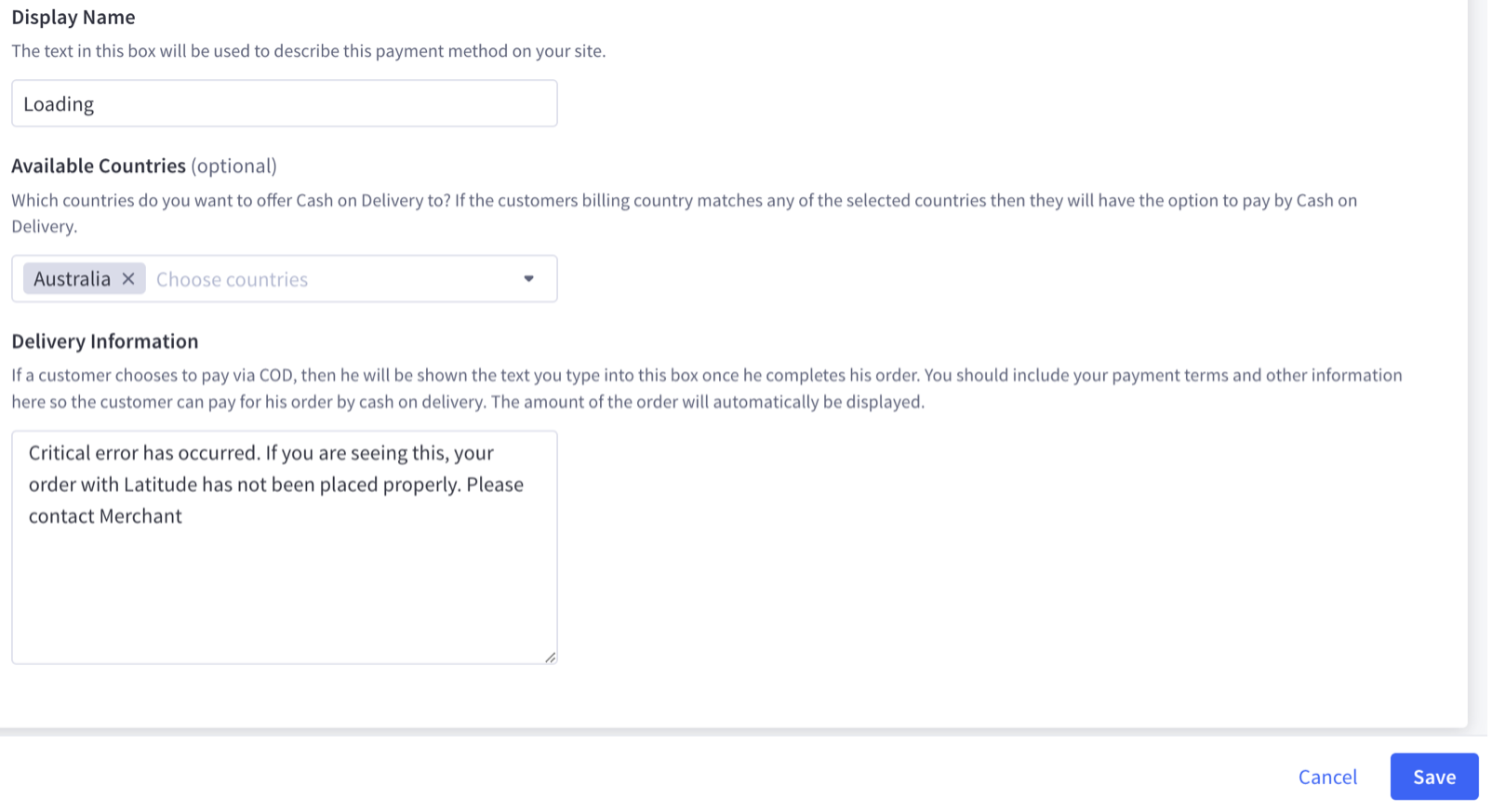
Click Save
Open Latitude App on BigCommerce Admin by going to Apps > My Apps > Latitude
Click Store Settings
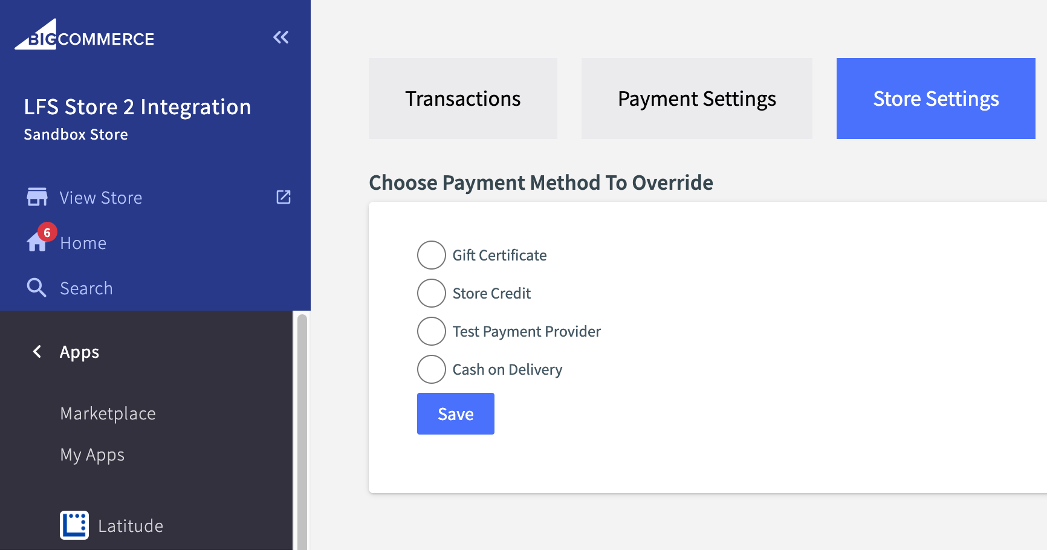
Select the offline payment method that you have previously setup for Latitude (in this example we have chosen Cash on Delivery but you may have chosen a different one)
Click Save and wait for the successful update message
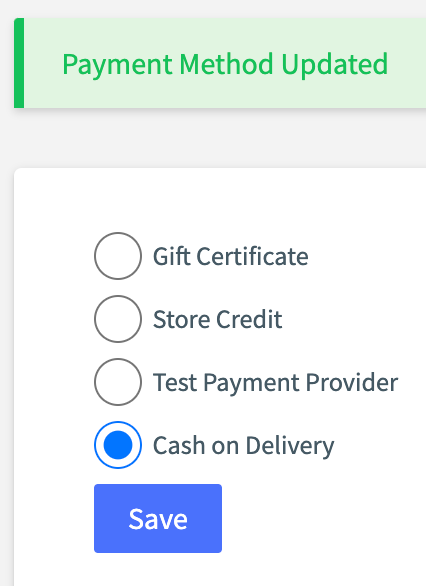
Enable Latitude Interest Free/Gem Interest Free#
Note: When the app is enabled, you will see Latitude Interest Free or Gem Interest Free based on the Available Countries setting in previous steps.
Open Latitude App on BigCommerce Admin by going to Apps > My Apps > Latitude
Go to Payment Settings to configure your Latitude product
Select Interest Free
Payment settings include:
| Settings | Description |
| Enable/Disable | Activates this payment method on the store |
| Api Key | Enter the Merchant ID for the required Environment, as provided by Latitude |
| Api Secret | Enter the Merchant Secret Key for the required Environment, as provided by Latitude |
| Live/Test Mode | For Development/Sandbox/Test, use the TEST Api Key/Api Secret and select Test Mode For Production, use the PRODUCTION Api Key/Api Secret and select Live Mode |
Widget configuration (also known as Product Page Widget/Snippet)#
Click Enable button next to Enable Product Page Snippet
Change product display page widget configuration to match your store theme. These fields are optional.
2a. Select the Layout, options are
| Parameter | Option | Description |
| layout | Standard | Customers will see content displayed on a separate line 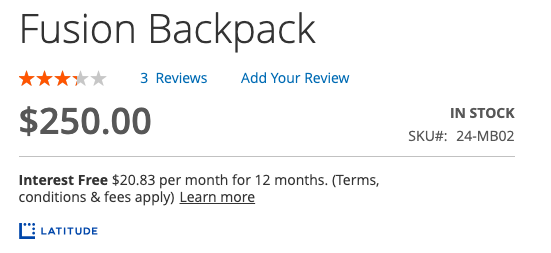 |
| Logo only | Customers will see content displayed inline with other payment icons. This will also not display indicative price 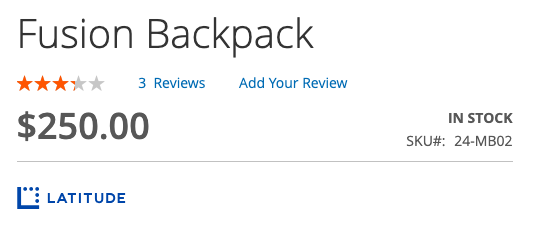 | |
| Inversed | Customers will see the logo followed by the text 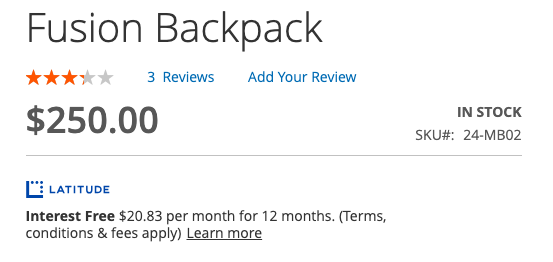 | |
| Single Line | Customers will see the Short version of our snippet 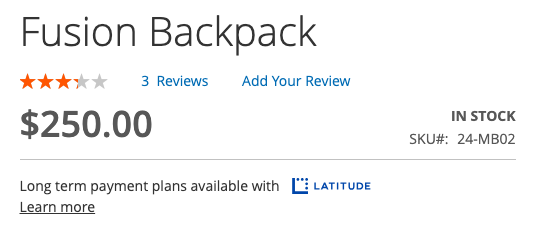 | |
| Single Line Inversed | Customers will see the Short version of our snippet inversed 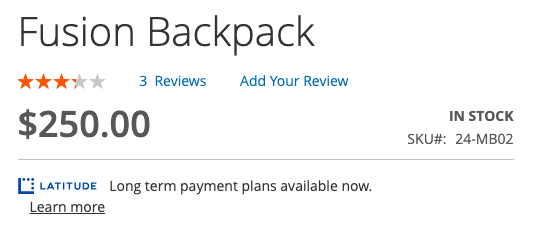 | |
| Disabled | Customers will not see the widget 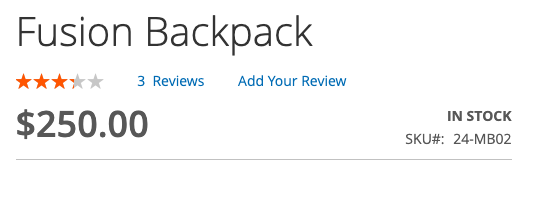 |
2b. Select the Interest Free Plan Type
| Parameter | Option | Description |
| Interest Free Plan Type | Minimum Monthly or Flexible | Only the payment term is shown on the product display page |
| Equal Monthly | Merchants who have promotions that are only the Equal Monthly types should choose "Equal Monthly", to display the (indicative) price per month breakdown. The product price is divided by the payment plan term |
2c. Select the Payment Plan Period that is applicable as per the contractual agreement with Latitude. This field will be used to show the number of payment instalments.
Note: For more information on Latitude's product display page widgets, please refer to Widget Playground to sample the layout options.
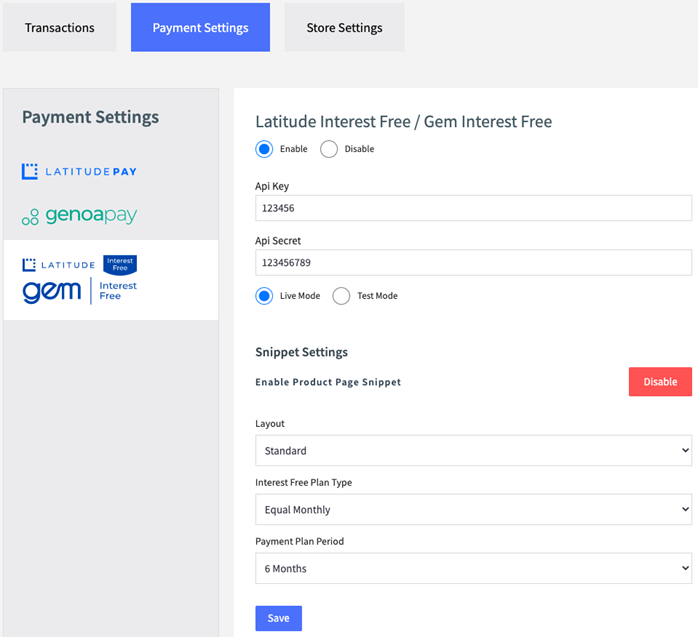
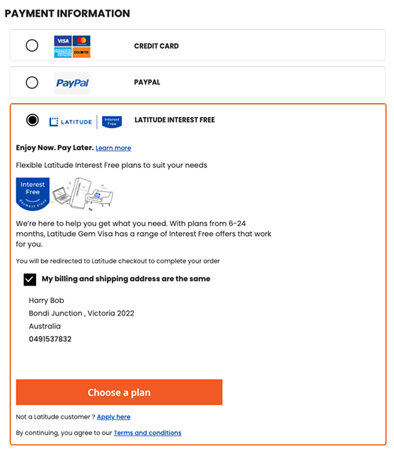
- Select Save. This payment method is now available to your Customers at the checkout.
Sofware Updates#
New versions of Latitude's BigCommerce payment app can be installed from the BigCommerce App Marketplace.
Disable/Uninstall Interest Free#
Open Latitude App on BigCommerce Admin by going to Apps > My Apps > Latitude
Go to Payment Settings to configure your Latitude product
Select Interest Free
Select disable to deactivate this payment method. Customers will not see this payment method at the checkout
Note: You must have Store Owner access to your BigCommerce store before continuing to the next steps
To uninstall the Latitude App, go to Apps > My Apps
Select Uninstall. The Latitude App will be removed from the My Apps section and the Apps bar in your control panel