OpenCart3
The integration of Interest Free shopping for OpenCart3 utilises an extension that is distributed by Latitude Financial Services. For the newest version, please contact your Latitude Financial Services representative.
Scope#
Latitude's OpenCart3 extension for Interest Free supports the following:
- for Merchants who are from Australia and New Zealand
- for Merchants who are Instant Settlement
- for Merchants who are Deferred Settlement
Note: For Settlement Method definitions, please refer to Terminology.
Setup Pre-requisite Requirements#
Merchants using OpenCart3 will need credentials which are required for configuration:
| Merchant ID | Authorised Merchants are identified by Latitude using a unique Merchant Identifier. If you have not received your Merchant ID or Secret Key please contact your Latitude Financial Services representative. |
| Secret Key | Authorised Merchants are identified by Latitude using a unique password. If you have not received your Merchant ID or Secret Key please contact your Latitude Financial Services representative. |
Install and activate the OpenCart3 extension#
Ensure you have been provided the zip file called opencart-if.ocmod.zip
Login to the OpenCart admin panel. Proceed to the Extensions tab from the side panel (1) and select Installer from the dropdown list of Extensions (2).
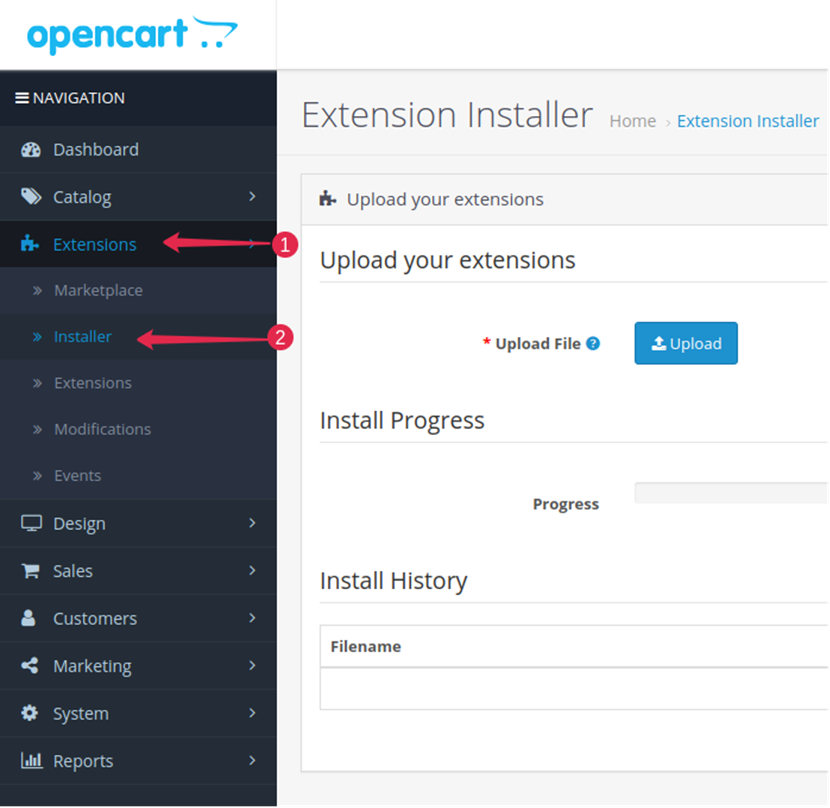
- After selecting, it will display the Upload your extension form. To install a plugin, click on the Upload button and proceed to select the plugin zip file that was provided in step 1.
- After the success message is displayed, proceed to the Extensions tab from the side panel (1) and select Extensions (2) from the dropdown list. After selecting it will display Choose the extension type with a dropdown selection option, select Payments from the drop-down list (3)
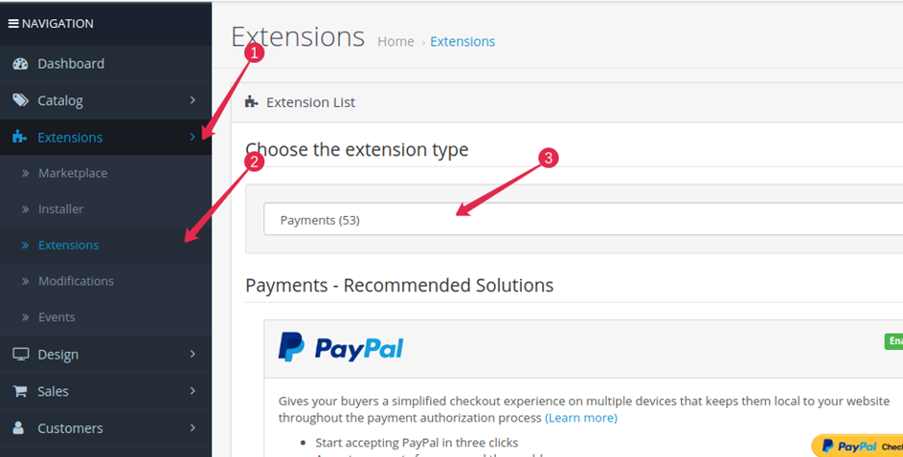
Based on the store’s default currency (set from System->Settings->Edit (Your Store)->Local)
a. if the default currency is AUD, you will see that Latitude Interest Free Payments has been added to your store
b. if the default currency is NZD, you will see that Gem Interest Free Payments has been added to your storeTo install the extension, click on the green plus icon on the far right

- Once the extension has been added, the green plus will change into a red minus icon. The blue edit icon will now be clickable, so click on the blue edit button

- In the configuration form's General tab, configure the extension
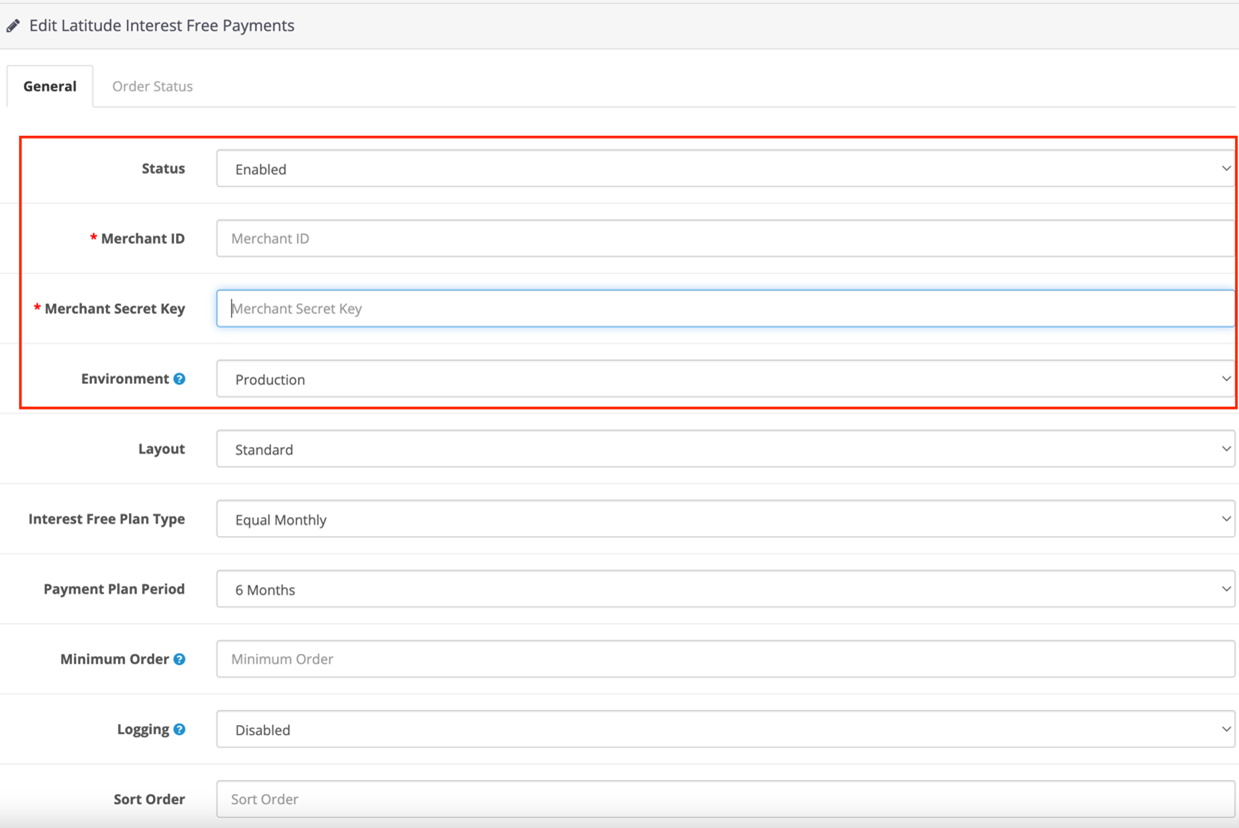
| Settings | Description. |
| Status | Must be Enabled for this payment method to be available to your Customer |
| Merchant ID | Enter the credentials for the required Environment, as provided by Latitude |
| Secret Key | Enter the credentials for the required Environment, as provided by Latitude |
| Environment | For Development/Sandbox/Test, use the TEST credentials and set Environment to Sandbox. For Production, use the PRODUCTION credentials and set Environment to Production. |
The rest of the fields are optional (see following steps).
Widget Configuration#
Change product display page widget configuration to match your store theme. These fields are optional.
- Select the Layout, options are
| Parameter | Option | Description |
| layout | Standard | Customers will see content displayed on a separate line 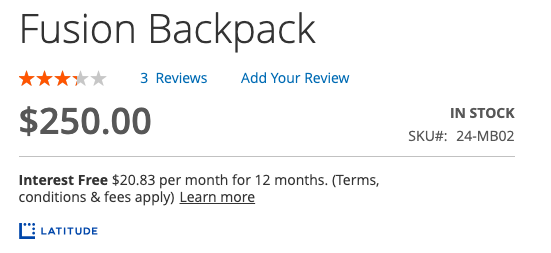 |
| Logo only | Customers will see content displayed inline with other payment icons. This will also not display indicative price 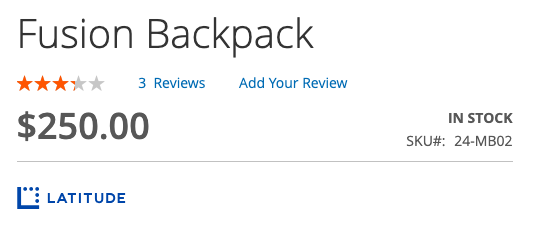 | |
| Inversed | Customers will see the logo followed by the text 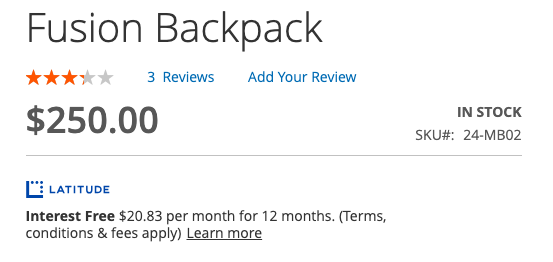 | |
| Single Line | Customers will see the Short version of our snippet 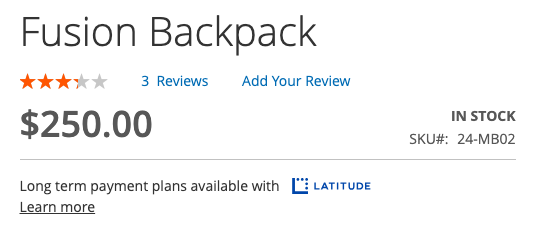 | |
| Single Line Inversed | Customers will see the Short version of our snippet inversed 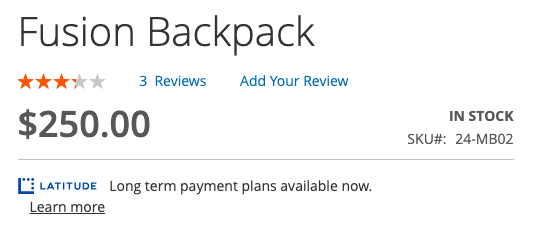 | |
| Disabled | Customers will not see the widget 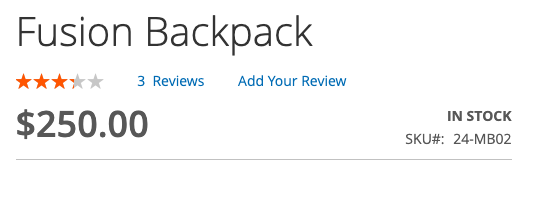 |
- Select the Interest Free Plan Type
| Parameter | Option | Description |
| Interest Free Plan Type | Minimum Monthly or Flexible | Only the payment term is shown on the product display page |
| Equal Monthly | Merchants who have promotions that are only the Equal Monthly types should choose "Equal Monthly", to display the (indicative) price per month breakdown. The product price is divided by the payment plan term |
- Select the Payment Plan Period that is applicable as per the contractual agreement with Latitude. This field will be used to show the number of payment instalments.
Note: For more information on Latitude's product display page widgets, please refer to Widget Playground to sample the layout options.
Other Optional Configuration#
- Other optional configuration include:
| Settings | Description |
| Minimum Order | Latitude Interest Free/GEM payment option will not be shown on Checkout if cart amount is less than this value |
| Logging | Enable to record Latitude’s/Gem's log onto System->Maintenance->Error Logs Records will only be generated if this option is set to Enable |
| Sort Order | Determine the position of Latitude’s/Gem's payment option relative to other payment methods on Checkout |
Completing the Order Status setup#
- Once all the configuration parameters are set, click on the Order Status tab. For each type of Status that is listed, select the value to be associated with your Order when an action has been completed by Latitude’s plugin.
For example:
- After customer clicks “Proceed with Latitude Interest Free” (or "Proceed with Gem Interest Free) on Checkout and order is created on the Admin page, order status will be set to whichever status is set to the Pending Status field
- After instant purchase is created and completed by customer, order status will be set to whichever status is set to the Processing Status field
- After deferred purchase is created and completed by customer, order status will be set to whichever status is set to the Authorized Status field And so on.
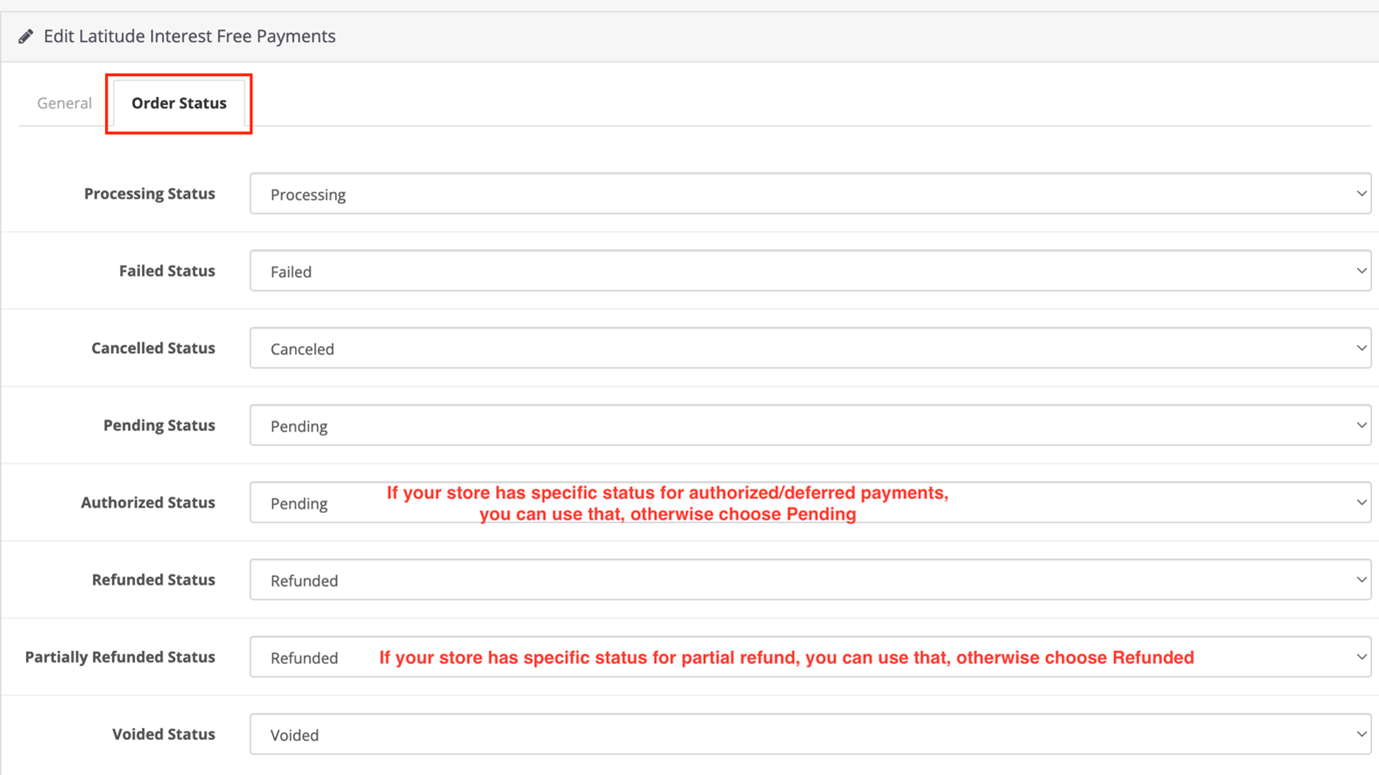
Note: For Settlement Method definitions, please refer to Terminology.
- After completing the General and Order Status tabs, click the Blue Save Button on the top right corner of the page and make sure you get the success message
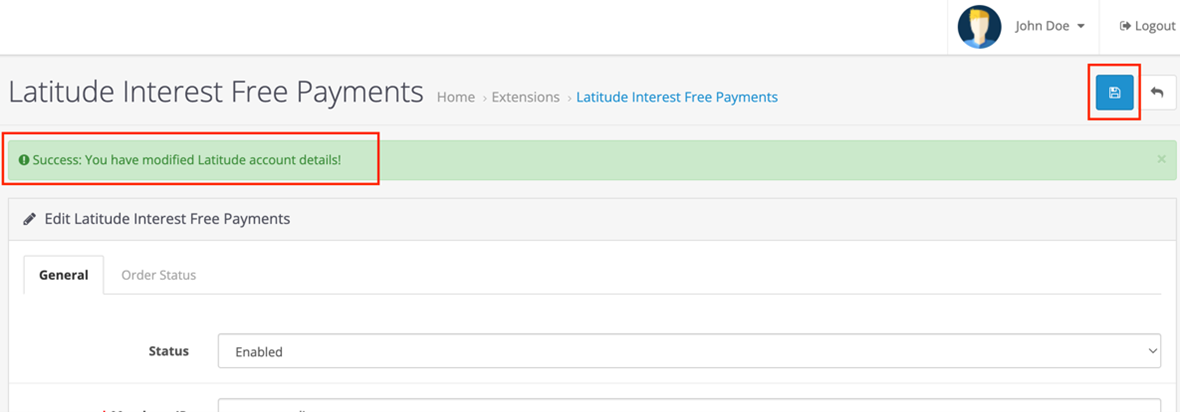
Sofware Updates#
New versions of Latitude's OpenCart3 extension can be provided by Latitude Financial Services.
To install new versions, follow steps 1 - 6 of Install and activate the OpenCart3 extension.
All previous configuration will be maintained, and therefore reconfiguration is not required.
If there are new configuration parameters added to the newer version, then these will need to be configured as part of the installation (step 7 onwards of Install and activate the OpenCart3 extension will be required).
Uninstallation#
Login to the OpenCart admin panel, Proceed to Extensions > Extensions from the side panel
Select extension type as Payments
Click the red minus button to uninstall the extension

